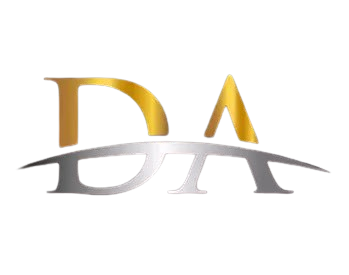Brother MFC-L8900CDW Business Color Laser All-in-One Printer, Amazon Dash Replenishment Ready
Related products
Description Image







Reviews & Ratings
- Mark A. Weiss2019-10-17Almost Too Good to be True for the Price, but is!
This is the third Brother MFC product we own. We have two MFC-6490CW multifunction printers and they have done yeoman's service for close to a decade and still working perfectly. I recently decided to get a laser printer that can duplex print, due to the higher speeds and did quite a bit of online research. All the reviews and reports pointed to the MFC-L8900CDW as the choice. Already happy with two existing Brother printers, I decided to go for this one as my new color laser. Continuing in the Brother tradition, this new printer delivers in every category. I was also delighted to find that the scanner got a huge speed boost over past models. A full page scan takes just two seconds. Making a copy is a quick process, not a long wait, thanks to laser printing. About the print quality, very impressive. Even on the cheapest bulk purchased bond paper, the print is clean, with well defined letters and almost lithographic quality halftone screens when printing color photos in a document from QuarkXpress using the BRscript driver (an optional install when you install the Brother drivers). Type looks good, even under a magnifier. I looked at the halftone screens under a 30X magnifier and was quite impressed for the quality on bond paper. This printer can make some very fine dot sizes, enabling very smooth halftones. Print toner is embedded deep into the paper. There is no raised lettering feel like with past printers I've owned. Paper handling is equally impressive. I managed to print on 8pt Warrenflow card stock to print out some flash cards on both sides. Other printers I've owned could not even pull a sheet off the tray, letalone make it through the entire print path. The L8900CDW just did it like it was normal paper. Noise and odors: Noise level very subdued. No odor of ozone when printing. I remember my three HP Laserjet printers back in the 80s and 90s used to make quite a lot of ozone. Sleep mode and energy consumption: the printer doesn't sit there consuming 800 watts on and off all day and night like my prior three laser printers. When a print job is sent to the printer, the fuser heater starts up and in seconds it is ready to print. There are numerous connectivity features which enable such actions as printing from a smartphone (with the use of a free Brother iPrint&Scan app. You can even scan a document and send it to your phone via a QR code that gets you into a temporary Brother web server that stores your scanned document until you download it. I like the scanning features a lot, too. Scan to File converts your document to a PDF and downloads it to your PC and opens that folder on your PC. Scan quality: for the speed, it's pretty good and super adequate for office document scans. Photos come out okay, but there's no lattitude to push up shadow areas of the photo without seeing vertical streaks. But hey, this isn't a $2000 dedicated scanner! FAX capabilities: The usual stuff here, pretty much the same as my earlier Brother MFC devices. It works as it should. Of course with the faster scanning, that saves time before dialing begins. This device also employs Secure Printing and NFC capabilities, which are useful in a multiuser or enterprise environment. I have not tested those as I don't have the need. User Interface: a large color LCD provides an overview of all functions, plus the ability to customize the menu for frequently used special setups. Firmware updates are easily done through the internet via the wired or wireless options. I presently use Wi-Fi with mine and have not bothered with the wired connection for internet. If I recall correctly, the printer comes with a starter pack of toner cartridges. I've been using this printer daily for a few months now and have barely scratched the surface on toner supply. I can imagine the full size toner cartridges will last a very long time. Print Color Quality: I've limited experience printing color images on this particular printer, but I can say that compared to the inkjet, the magenta color primaries are more brilliant. However printing my company logo, which is a burgundy red color, appears darker on the laser than on the inkjet. Yellows seem quite vivid. Blacks are deep, even without the deeper black option enabled in the print driver. I've had a tech support question about where the destination files go when an image is scanned, and got responsive, comprehensive support from Brother. The company not only makes a quality product, but they stand behind it. The L8900CDW is ideal for small scale document publishing, such as manuals and brochures and newsletters, and with the duplex feature, it alleviates the number one hassle that always made newsletter publishing a nerve-wracking process: no need to re load the paper and worry about a double or missed page causing the whole project to go out of sync. Years ago, when I got my first Brother printer, I was skeptical. It wasn't a big name in printers and it was very low in cost. But many years of service and quality output have demonstrated that the products are as good as any of the leading manufacturers' products, and maybe even a tad better in some respects. It still amazes me that in 1988, I paid $5000 for a HP LaserJet plus a QMS JetScript add on to give it Postscript capabilities. At 300 dpi. Now, for 1/10th the price, I can print in color, plus a scanner and FAX are included in one convenient machine. Without reservation, I can fully recommend the MFC-L8900CDW for any small office or heavy home user. It's overkill for a lot of jobs, but if you have the space for the printer, and at this price, why not buy it? About the ADF and Scanning Speeds: STUNNING! I was not aware that the scanner on this device can scan BOTH sides of a sheet simultaneously. When I tried it, I almost could not believe it! I scanned an 80-page manual (forty sheets of paper), removed from its binder and fed into the ADF in under a minute. Every 1.5 seconds, another sheet was scanned and moved through the ADF. When it was all done, a folder automatically opened on my connected PC with the PDF file already created. I'm still stunned by the speed of this machine!
- Ronald Epstein2018-11-18Currently the best all-in-one consumer printer you can buy!
Truth is, it's been only 4 hours since I unpacked this printer and had the chance to play around with it. However trust me, it's been a very busy amount of time and I think I put the Brother MFC-L8900 through its paces to the point that I can give an honest initial review. In addition to writing this review, I have put together a video that should give you an idea of what to expect if and when you finally decide to buy this printer. Let me start with giving you a few good reasons to trust my opinion and highly consider this all-in-one above all others. There will be at least one negative along the way -- particularly for Mac users. Don't get antsy -- this printer works beautifully with a Mac and that is the device I tested this printer with. Windows users shouldn't have any problems either as printers generally bond with PCs better than Macs. I have been buying heavy-duty printers for my home business for several years now. I know how to install them and I know what to expect. I also spend HOURS researching anything like this before purchasing. Please trust that I looked at all the top all-in-one consumer models from HP, SAMSUNG, CANON, etc. Now, with every printer, you end up researching on Amazon you are going to find negative reviews. I found quite a few negative reviews for this Brother model that kind of scared me. There were problems with print issues, the scanner cover not staying down, the wireless connection being dropped.....and on and on. Yes, the chances are always there you are going to get a dud model. However, I know Brother. I know their quality. In my opinion, they make the best and most cost-efficient printers in the marketplace. The last Brother printer I bought several years ago is still going strong. It's the cruddy Epson all-in-one that has given me nothing but trouble that I needed a replacement for. Make no mistake about it, the L8900CDW is one of Brother's current top consumer models. When originally released a year ago it cost twice as much as it does now. So, you are getting a $1k printer at less than $500 at the time of this review. This Brother pretty much looks, feels and prints like a $1k printer. It is a workhorse designed for a small home business. It has all the top functions you would expect from a printer at this cost including duplex printing, faxing and scanning. It also boasts a really nice 5" touchscreen that makes this an intuitive printer to use. I really did not have to resort to instructions in setting this up other than having to configure my email account on my IP webpage. More on that to come... SETUP Yes, this comes in quite a large box. Yes, it is quite heavy. Yes, it's better to have two people set this up but I was able to move the box up a flight up stairs, lift unpack and set it up all by myself. So those of you who want to know whether you can set this up alone, the answer is, you can! Unpacking took under 20 minutes. There are a few pieces of tape to remove. You need to open the front door, slide out the printer tray, and remove a bunch of plastic holder pieces. Easy peasy! Having a Mac, there is no CD drive. I simply went to Brother's support page on the Internet and downloaded their installation software applicable to this model. The software guides you through connecting the printer wirelessly (or wired) to your network. Additionally, you can do it through the touchscreen. I have to really commend the ease of use that this touchscreen and its accompanying keyboard provides. One thing you might want to do is set up your scan to email through your computer web browser. You will need to do a printout from your printer's network settings to get your IP address. When you plug that address into your browser search bar, it comes up with your printer's utility page. Now here's something Brother doesn't tell you... You need a login password. I had to search the Internet for it. The default password is: initpass I had a GMAIL account and I simply did a search for the incoming and SMTP settings, entered all that information and did a test connection from the browser. It worked perfectly and transmitted that information over to the printer. COPY AND SCAN TO ANYWHERE What is really neat about this printer is that you can send scans and copies to just about anywhere. Of course, there is email -- anyone's email that you wish. And there is a handful of supported Cloud Services like BOX, EVERNOTE, DROPBOX, ONE DRIVE, etc. So, I simply scan my documents and they are automatically deposited in those accounts. Each of those cloud services gives you free storage so I would recommend you take advantage of signing up with as many as you can. What's even cooler is that you can create shortcuts on the touchscreen with which a single press will automatically fax, copy, email or deposit your document into a cloud service. You will certainly have a lot of fun setting these documents up. PRINT QUALITY This is where I read so many negative reviews. Well, not so many, but at least the complaints from the vocal minority do tend to stand out when reading Amazon reviews for this product. I found the print quality to be excellent. Even more so, I found color accuracy to be just about spot on. Text quality was as perfect as you would expect. Now, one of the downsides that I read about this computer is that it uses the color inks to do black and white printing, potentially shortening the lifespan of those cartridges. There is a way to go into settings and tell it to use the black cartridge only. The problem is, you have to keep switching it back-and-forth every time you want to print color or black and white. I am just going to take my chances and leave everything where it is. I printed a few web pages and scanned a few magazine covers. The colors looked very similar. I didn't see anything that was way off. This printer really doesn't do photos very well -- most all color laser printers don't. Most anyone will tell you that you need a separate printer designed for photos if you want to use it for that purpose. It doesn't bother me that the paper capacity is only limited to 250 sheets. Have you seen 250 sheets? That is a lot of paper. Most homes won't use that much paper in a month. For the high-capacity business use you can buy add-on paper trays for about $150. The print speed is excellent. The most wait time you will have is from wake-up to first print. That can take about 20 seconds. Otherwise, this is a very speedy printer. I used the top feeder to scan my phone bill which was several pages long. The top scanner did a great job of feeding each page through its feeder and properly scanned both sides of each sheet. There is an option for single or double page scanning. Fax worked fine. I was able to send a fax to a friend and it arrived without any issues. I am always sending faxes to my Doctor, so it was really neat that I was able to set up a shortcut on the touchscreen. With a single press it dials my physician's fax machine and sends my document. No more having to remember his phone number or go through the manual dialing process. THE ONE NEGATIVE There is another Amazon review that touches upon this subject to which I was able to relate to... The Brother Control Center Software that you install on the Mac (and Window PCs as well) looks like something from the 1990s. It's quite obvious this is the one product that Brother has turned its back on. It's not only archaic, but it kept freezing and then crashing on Mac Mojave. I will bet that since one Mac user has already reported this issue, all Mac users are going to have this issue. Hopefully, Brother is aware of this problem and will fix it. Their portable app for IOS and ANDROID is also pretty bad. It has a lot of 1-star ratings. It works -- I was able to print from my phone --- but the software is just really nasty to look at and work with. Brother needs to update their software to new millennium standards. Did it hinder my enjoyment of using the Brother L8900CDW? No. There are ways to get around using the desktop app. The mobile app works, though I would probably opt to download some other AirPrint capable app to use with this printer. CONCLUSION Personally, I don't think any other of the major brands can top this all-in-one at this price point. Though the software side of this printer for the desktop and mobile devices is severely lacking, the hardware itself is top-notch. For the few hours I have been putting this printer through its paces, I haven't seen any negatives to complain about outside of what I have already pointed out. Wireless connectivity is fine. Print quality is excellent. Double-sided scanning and faxing worked as expected. The speed of printing is on par with office workhorse machines. In all, this is an excellent choice for your home or small business.
- Clyde2022-09-08Very Reliable Printer
We've had this printer now for 5 years. That's a long time for a printer. Initially, we had to have the first unit replaced due to a problem that I don't now remember. Brother replaced the unit quickly. We have used OEM toner cartridges because we have found them to be more reliable and better quality, though admittedly much more expensive. We have replaced the drum unit and other parts as indicated. On average we print more than a thousand pages per month and sometimes 5,000 or more. The printer has been a reliable workhorse. We took it in for servicing once to an authorized service center only to discover the problem we were having was not due to the printer, but due to the distance from the wifi router. We installed a router signal extender, which resolved the problem and ended up hooking up the printer via cable to the extender. No more problems. We honestly have had very few problems with printing for five years. There are many positives about this printer. It is very expandable in terms of paper feed trays. We have two, but I think it can handle about four. We use standard 20 lb bond paper in a 500-sheet tray and premium 24 lb paper in the second tray, which has a 250-sheet capacity. The printer also has a bypass tray from which we print heavy papers (card stock, etc.), checks, envelopes, and more. The color is reasonably good though sometimes the match between the computer screen and the printer output can be off. Print coverage is typically quite good. We print wirelessly from computers, tablets, and phones. If you need to, you can print from a USB port. The automatic document feeder works very well and can scan both sides in one pass, which makes it very speedy. Brother has good software for monitoring and serving their printers across a network. You do need to accustom yourself to a few limitations. The heaviest paper that will reliably feed from a regular paper tray drawer is 24 lb. I wanted to be able to have premium 28 lb paper in our 250-sheet tray, but it won't feed reliably. To print more than 24 lb paper requires using the bypass feeder tray. Brother says you can load and print up to 50 sheets of paper from this tray. I haven't tested the preciseness of this claim, but I know you can put a small stack of 28 lb or 32 lb paper in the tray and it feeds fine. For 80 lb or 100 lb cover stock it will reliably feed about 4 sheets. For 10 pt coated paper, you will probably have to feed it 1 sheet at a time due to the high gloss. One area of frustration for me has been the wireless scanning. When it works, it works great. But for some reason the wireless connection between computer and printer breaks every so often and then it's a bear to get it connected again. I'm going to see if somebody in tech support at brother can help me solve this problem. I have another scanner on my desk that I use most of the time, but I'd like to have the ADF feature for scanning from time to time. All in all, based on my personal experience, I would highly recommend this printer to anyone looking for a reliable quality printer that will print thousands of copies per month rather quickly.
- Steve L2021-11-27All the features I want, plus great looking prints
I've been an inkjet printer owner for many, many years. While they seemed great at first, each one (and I had multiple) developed problems with smearing and clogging. After visiting a friend who had switched to a Brother laser printer, I decided it was time I did so as well. My requirements were for duplex printing AND scanning, and the ability to feed envelopes without removing the plain paper. Of all the various Brother models, this was the only one I could find that did it all. For envelopes (and also labels/checks), one just pulls down the "MP" door, opens the corresponding exit door on the rear, and you can load up to 10 sheets/envelopes that get a straight path through the printer. The instructions say that it supports #10 envelopes, but I found the smaller #6-3/4 envelopes I sometimes use work fine. I love how "smart" the printer is in terms of feed, both printing and scanning. For printing, it will auto-select the MP tray if something is inserted there. Similarly, the scanner will automatically select between the feeder and the glass depending on whether a document is inserted in the feeder. This behavior can be overridden. I'm also impressed with the software bundle Brother provides, including a basic version of PaperPort. I already have the Pro version of PaperPort so I don't use the bundled one.) The ControlCenter4 app can scan to PDF as well, and adds the ability to scan only part of the document (something I used to be able to do with PaperPort and my older Epson all-in-1, but I can't find a way to do that in PaperPort with the Brother.) The Brother supports Apple AirPrint, which I use, and very robust faxing (which I don't). I have it connected by WiFi, but Ethernet is also an option. I've also set up scanning to Google Drive (there are a variety of services one can send to, including Evernote.) This is a LARGE (and heavy!) printer, and I had to find a new spot to put it that had adequate clearance front and back (for the fold-down MP exit tray). It also takes a lot of power when printing - I had initially plugged it into my 1250VA APC UPS., but the APC would sometimes shut down when I started a print, so now the Brother is plugged directly into a wall outlet. To be honest, I should have known this as the UPS instructions specifically warn against plugging laser printers in! After a print job, an internal fan runs for a while and then stops. (One of these days I'll measure its idle power draw, but it doesn't seem to be significant.) The final delight is that the Brother comes with a set of full-size toner cartridges, none of this "starter" stuff. Lastly, I'll comment that there is a lot of packing material (tape, orange plastic stabilizers, sheets, etc.) to remove when setting it up. I missed the taped-down flip-up output ramp (in my defense, it is black on black and shadowed by the control panel) - I had wondered what prints were catching on... I wish I had switched to laser printing sooner...
- H. Hannon2023-01-29Stay AWAY from this model and Brother in General
Let me tell you a REALLY fun story. I bought this printer about a year and a half ago for the first time. It worked decently enough and we rarely used it. I would say it had well under 100 prints on it when it went into mechanical failure. I went on the Brother website and checked with their tool to see if it was under warranty. It was. I started an interaction with their support team that spanned multiple months. After they had exhausted all of the "buy another this", "try that" excuses it came down to a warranty repair. I had asked for that originally because the I did research on the error and everyone said it was a mechanical issue and required repairs. Given that this printer had sat untouched basically since its unboxing it was obviously a manufacturing defect. But not to Brother. Oh no. This had to be one of about 500 different other things first. At the end of the "support" road we came to the moment where I finally got back to my original request for a service that was covered under warranty. Oh but wait Mr. Customer me, now you are out of warranty. I was incredibly floored. I am not kidding when I say they stood firm on refusing to pay for repairs even after it was obvious we had spent months on various support issues and this was the root cause all along. Needless to say I am done with this thing. In what world would a company behave this way? This is TERRIBLE customer service. You should not spend months on excuses for your failed product and then when the customer is at their wits end you tell them to pay for the repairs.
- P. Dankers2018-10-29I definitely recommend
I was sick of the ink in my inkjet printer drying up and then every time I went to print, I was cleaning the print heads and replacing cartridges--usually as I was late and running out the door, right? So I finally sucked it up to buy a laser, and I read a TON of reviews and compared every laser printer in my price range that I could find. The Brother immediately jumped to the head of the line for its affordability, but I was plagued by the question of purchasing a brand with which I was unfamiliar. Also, I worried about the comments regarding cartridge life and the difficulty of setting this printer up. I will admit that it isn't the most user friendly printer that I have ever used - which is why I gave it 4 stars instead of 5. But that is mostly about the more advanced features - of which this printer has a ton. Basic printing is as easy as plugging it in and installing the driver, and even my non-technical roommate was able to do that without my help. But I will be the first to say that Brother needs to ramp up their user friendliness. But then, so does Xerox--I have set up those machines, and this machine was no worse. You'll get through it, and once it is set up, it's not difficult to actually use. The print quality was better than I expected. The scanner is fast and does a great job. I especially like the feature of scanning to Google Drive, although I was ready to shoot the thing trying to get it set up for the first time. Once I got it working, it was a piece of cake to use. I have had this machine for a few months now, and I have yet to replace a print cartridge. I can definitely recommend this printer. One of my housemates uses it for her business, and she made a point of thanking me this morning for buying this printer, because she LOVES it, and she is definitely *not* a tech head like me. Every machine has its bad reviews, but if my experience is any indication, I would definitely buy it again.
- Roy Tolliver2024-06-11Amazing printer
I love this printer so far, I’m coming from a HP printer, takes awhile for it to power up to print but I can deal with that, scans fast. And this thing is bulky, takes up a lot of space but it’s worth it.
- Mira Krishnan2018-07-21A sweet duplex ADF scan-to-cloud with a nice printer thrown in.
This is an initial review. I bought this to upgrade from a Xerox Phaser 3260. I have a micro business (consulting and healthcare practice) with a home office, a lot of work on the road, and I also maintain a second location. I do not have very high printing needs - I print maybe 100-200 sheets per month or less, with occasional spikes into the 200-500 range. To explain why I bought this, one of my lines of work involves substantial document review, and some of my customers provide documents in print. I also generate paper documents, and my goal is to use a "scan and can" approach, scanning everything and then having it shredded. The cost of this was competitive to buying a high quality scanner that could do duplex ADF of >50 pages per run, and so I bought this as an upgrade to the Xerox to get color laser printing at home, but basically for the scanner. First impression is very positive. This is heavy, it is definitely a two person job to move or install it. Removing the packaging takes 10-15 minutes. From there, connecting to Wifi is very easy from the touchscreen. Connecting to OneDrive for Business uses a computer (one grants the connection from a web browser and then enters a numeric code onto the printer), and from there, it can scan directly to a folder on the OneDrive (or other consumer or business cloud services, SharePoint, etc) with ease. Others have noted that there is a substantial wait between scanning the document to the device's memory (which is fast) and uploading it - 70 page documents take about 10 minutes to upload for me. The device cannot do other scanning jobs during this, but will respond to print requests. An unexpected bonus is that it does OCR straight from the device, so an additional step of running it through OCR on the PC side is not needed. This is the thing I wanted most and it does this very nicely. Overall, this itself is well worth the purchase cost, because on a Saturday afternoon while getting some work done, I am working through hundreds of pages of documents that are clogging up my home office. The other initial impression is that it is zero-configuration on Windows 10 (1803) - it just showed right up in my list of printers and I could print to it without having to install or do anything. Update #1: In addition to the "easy" stacks of 8.5x11 records I wanted to scan in, I have some workbook kinds of documents that I also want to scan. This is a mix of paper stock, with some booklets that I cut in half with a paper cutter, about 30-50 sheets double sided. After separating all of this into individual sheets, of all the varying content, the ADF handles it with aplomb except one item that is made of a very thin front sheet separated from a cardstock thickness back - this single document is not handled by the ADF so I have to take it out and use the flatbed scanner on this (or another scanner). The device really shines here. When scanned to searchable document, it auto rotates individual pages inside the PDF. The one downside is that a home page shortcut can be made, but this suppresses some feature choices (so skip blank pages is not an option). One other note that I hadn't encountered with the "easier" ADF scans is that if a scan jams midway, the device behavior is confusing - it continues to sheet feed through the rest of the pages, but then it does not upload anything. I'm very happy with this, overall - I'm still focusing on the scanning capabilities, but I didn't see as much review content about that so I wanted to share my experience.
- Miss_J2g2024-06-16Printer is a Boss
This printer prints great quality documents and is fast. I use it for letter and legal printing for my notary and real estate businesses. It is a workhorse. Definitely what a small to medium business needs for every day printing other document printing
- Amazon Customer2020-01-24Correction for machine capability and 2 UPDATES.
Recent purchase on 1/22/20. After setting up and testing the machine I noticed that the machine does not print single pass duplex as stated in the machine description AND by the Brother customer service rep in the "answered question" above labeled "...advanced duplex printing..." I've reprinted the response from Brother regarding the issue below: "Thank you for your email. I understand your concern about not being able to print 2-side in one pass as stated on the Brother Customer Service answer on Amazon. After reviewing the specifications of the machine, I was able to confirm that the single pass feature is exclusively available for copying and scanning. In order for this machine to print 2-sided one side of the document will print first, then page will go back so the other side can be printed. I sincerely apologize for the confusion caused by the answer on Amazon." If you find this helpful please click the "helpful" button so the review will make it to the top to be easily seen and read so others like me will not buy the machine primarily for faster duplex printing of multi-page document files. UPDATE: Brother just updated their answer to this question to reflect the truth described above. Review of the product for other parameters will wait for some better experience. UPDATE ON MACHINE CAPABILITIES: Print tests: See photos. Original file from which prints were made. Side by side comparison of prints on plain paper (on the left) of the plain paper type in third photo versus the "glossy" paper on right (not very glossy). I had expected a big difference and saw almost no difference at all. All looked very acceptable for general office printing, but not up to snuff for photos you expect to display. I did not include other photos of prints in which I changed the printer settings in most all ways available - again expecting big changes and seeing virtually none. While laser printers have improved vastly in the last 10 years, still these prints are not up to the prints I can make on my [now old] Epson Stylus NX 300 on glossy inkjet paper (very glossy) using Epson's pigment inks (not fade-prone dye based inks typical of most inkjets) which have deep rich saturated color and accurate gradients. I will add one other think I hope you might find helpful: In connection for my home network which has one desktop without a wireless capability and two laptops with wireless capability I used an Ethernet cable to connect the printer to my wireless network modem/router and then another Ethernet cable to connect the desktop to the network router as well. They were able to find each other using the "wired connection by Ethernet" choice box selection during the software setup on the desktop. It did have trouble finding it at first, but I downloaded the Brother "Network connection repair tool" found on the main machine's web page on the Brother website. I ran it and it could not find the printer at first, but after a minute without doing anything else I noticed the light on the back of the router at the Ethernet plug for the printer started flashing, indicating communication. I guess the repair tool "woke something up" even though it had not finished the repair process. I went back to the repair tool and it then found the printer and everything started working on the printer. I had the same experience initially connecting my previous MFC8480DN in 2012 using the same repair tool then. An unrelated note: when connecting your wireless laptops or computers in the above described setup you must also select the same "wired connection for Ethernet" in the software setup for the wireless machines as you did for the wired machine (which you must do for all your machines separately anyway) because you are using your own wireless router to connect to the printer, not the printers own wireless modem. You cannot use both the printer's wireless modem AND it's Ethernet port at the same time! They are not both able to be enabled on the machine at the same time. I hope that helps those with a wired-only machine in the home or office with this workaround.