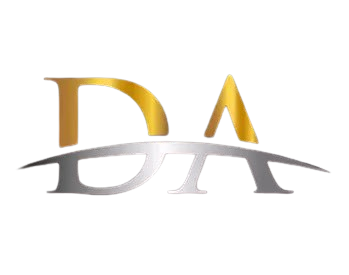TP-Link WiFi Extender with Ethernet Port, Dual Band 5GHz/2.4GHz , Up to 44% more bandwidth than single band, Covers Up to 1200 Sq.ft and 30 Devices, signal booster amplifier supports OneMesh (RE220)
Related products
Description Image







Reviews & Ratings
- BluEyedTiger2019-05-05Exactly what I needed and works astonishingly well for a small price
So far the TP-Link AC750 RE220 Dual-Band WiFi Extender (2019 release) has worked great and suits my needs perfectly. It's small and visually appealing so you don't need to worry about hiding a bulky or ugly device. It actually resembles an plugin oil diffuser like a lot of us might have. It is very light weight so it shouldn't sag from the outlet when plugged in. You will lose an outlet plug and if that's a problem you can always use an extension cord and put it where ever you want. The front of the RE220 boasts 5 easy to understand LEDs informing you of its status (power, ethernet, WiFi, 2.4 GHz and 5 GHz bands) and a WPS button. The bottom of the device has a high speed RJ45 ethernet port (this is absolutely golden for wired devices) and a reset button which is recessed so you don't have to worry about accidentally pushing it and ensuring that you have to mean it when you do use that feature. It is supposed to work with any WiFi router. The mobile app and web user interface also give you management options like enabling the High Speed Mode, restricting particular devices for a specified amount of time and it even lets you turn off the LEDs if they might disturb your sleep or distract you. I personally have not used the extra features as of yet but they sound like they might be pretty useful, especially being able to turn off the LEDs. I think everyone has noticed blinking lights from various devices and they can be super annoying if they're in your bedroom or visible when you're trying to focus. The RE220 was very simple to set up with easy to follow step-by-step directions in the box, which guide you through the process and inform you about your options for setup (WPS, mobile app, web UI), where to find the app, a QR code for the app (this is also printed on the box) and the web UI address for setup if you opt to use a computer instead of the app or WPS feature. I chose to use the app which is also very simple which made the process all the more enjoyable. All you have to do is follow the on-screen prompts and it goes smoothly. It has you setup your 2.4 GHz and 5 GHz WiFi bands separately as they each have a password although it's usually the same and it's also true that not all networks are dual-band. I didn't have a single problem during setup. It was quick and painless. The only setup issue I did have was mine. In my haste to get the RE220 going, I didn't rename the extender's WiFi signal to match my home network so it caused conflicts with my IoT devices that were trying to talk to each other because the network is password protected and I had actually created a second password protected network. This caused some communication issues. The instructions even tell you that you may want/need to do this but I was in a hurry so I could get other things done and overlooked that. Once the signal was renamed and the password set to match the original network it worked great and without issue. This was very easy to do within the mobile app but could also be easily done using a laptop or desktop computer. I bought this to solve an issue with a device I got a great deal on. I stumbled upon a used Sony Media Streaming Bluray player for $15. I couldn't believe it and couldn't pass it up. I didn't really need it but I was tired of using my phone or laptop to stream movies and video to my bedroom TV. It was always a hassle and the only alternative was a wired connection directly to the TV and that in itself was a pain and more so if I wanted to play any of the discs that I have since my laptop doesn't have a built-in disc player and I have to connect the USB BR/DVD/CD player. The problem was that the player required a wired network connection and not wireless. I can't complain since it was practically free. I don't know about you but my house does not have wired ethernet. I could do that myself but it's time consuming and the money needed cancels any value in my purchase, in fact, it probably would have exceeded the cost of a brand new media player and I didn't want to make that kind of investment just to get a media player on the network. My TV is a few years old and it doesn't have WiFi or smart apps itself and I'm not ready to spend a few hundred just to get that kind of experience there either. Not when I can work around it for much less. This network extender allowed me to connect the Bluray player to the network using a spare network cable that was laying around from an old printer or maybe it was an outdated gateway from an internet old service provider. Regardless, the cable was brand new in the package and all I had to do was plug it into the TP-Link RE220 extender and my Bluray player and BAM the player was on the network and asking me to install updates. To top it all off, the WiFi signal in my bedroom is much stronger and everything using the RE220 signals have a much more reliable signal. That's not to say my Arris Gateway didn't give me a good signal to begin with, it's just a stronger signal. The speed of the TP-Link RE220 AC750 WiFi Extender works great for watching Prime videos in HD. I get full 1080p just fine. There is always a loading delay but I think that's the player which is a few years old so the memory and processor speed is not top of the line but it was $15 so again I'm not complaining. If you plan on watching 4k Ultra video, you may want to do some research to see if the TP-Link RE220 AC750 WiFi Extender meets your needs speed-wise, but it claims 433 MBps for 5 GHz and 300 MBps for the 2.4 GHz bands which should be fast enough but it's not GigaBit speed for sure. I don't have a GigaBit speed router so it wasn't a concern. My TV isn't 4k Ultra capable so I didn't worry one bit about it. I did notice that when I watched a movie using the Amazon Prime app on the player, it checked the connection speed and displayed the result and it's exactly what I see on my Samsung Galaxy S9+ on the home WiFi so the RE220 does not seem to be slower than the Arris Gateway my network is running on to begin with and the only speed issues I ever see are when too many devices are simultaneously using too much bandwidth (multiple HD TVs, cell phones, laptops, remote set top boxes, etc). First world problems...am I right? The only solution there is a faster internet connection and router which hasn't been necessary and saves money and even if I did upgrade I think this WiFi extender would still suit my needs.
- AmazonKJG2024-06-24Excellent WIFI and extender and easy install
This product is super easy to use and move once setup! Works fabulous!! I gave a two story block construction and metal wall studs! Let’s just say this extended my ability to have my security camera online outside the house! Super impressed for the price. I have tried a mesh network before and had 0 luck. This is great!
- Joseph B2024-04-29Working flawlessly as an access point
I’m using this as a wired access point for a building out in the yard. I initially had trouble getting this unit set up. It would power on as described in the instructions but I couldn’t access it via the Tether app. I unplugged it and let it power back up several times and still couldn’t set it up, so I finally held in the reset button at the bottom of the unit until it reset and restarted and then it was very easy to set up. It did a firmware update and then I selected access point mode and chose my SSID and passwords for both the 2.4 and 5 GHz bands. Please keep in mind that the Ethernet port on the RE220 is limited to 100 Mbps. This means that you will get a maximum speed of 100 Mbps if you are using a wired connection with this unit. I will also echo what others have said, the Ethernet port is poorly placed. If you need to plug something in under this range extender/access point and you have an Ethernet cable plugged into the range extender, the deflection caused by the plug on the second device is going to tilt the access point slightly. Other than that, for the price you can’t beat it. It delivers good speed, low latency and it’s cheap. I also like that I didn’t have to try and hang a router or an access point somewhere in the building, you simply plug it into an outlet and you’re set.
- Mark E. Swope2024-01-04OK but not great
I will start by saying I have been a fan of TP Link products for a while now. I have had several TP Link USB Wifi Adapter for PC that all worked perfect. I will also say if you are using it for a PC/laptop or maybe a phone you probably will not have many issues (internet went slow now and then and took 3-5 seconds to load pages then would come back to regular speed). In this particular case, for me personally, this is a "you get what you pay for" type of situation. I saw the reviews and the price on sale and bought this for my spare room where my office is. Intent was to use it to extend my current wifi extender for the very best strength I could get for my working laptop. Setup was pretty simple and straight forward. And yes in the room I did excellent signal strength on both bands. The issue is that when using it my work VPN would keep dropping, cutting out all of the programs I use. I also used it with my Roku TV in the same room and it also worked well but about once an hour or so the channel would lock up and repeat what just happened then continue on. I thought maybe it was that I was trying to extend another brand of extender (Netgear) so I reset it and took it to the actual router and tried extending that instead but had the same results. The router is 70 feet away from my office and yet even though the strength is only good and not excellent My VPN and Roku work fine off of it. The VPN still had a hiccup here and there with the other extender but it was much less often. Maybe once every few days instead of 3-4 times a day with this unit. So I just unplugged it and used my current network and no issues with anything.
- Neil2024-05-18They can't perform miracles
In my limited experience, if there's a dark spot in your house where you absolutely can't connect to your router, then there's too much distance between you and the router for a WiFi-extender to rectify the situation. However, in your dark spot, if you CAN connect weakly to your router, then an extender placed halfway between you and the router -- only half the distance to the router -- will receive a strong enough signal from the router, and will deliver a strong enough signal to your dark spot. It's an easy principle, but I hope I verbalize it understandably. If your dark spot is too far from the router, then halfway between you and the router will be too far for the extender to hear the router, and too far for the dark spot to hear the extender. In your dark spot, if you can't connect to the router at all, that's a good indication that there's too much distance for an extender halfway to work satisfactorily. One issue is that these little AC-plug-mounted extenders don't have such strong signals, rather unimpressive ranges, which explains why they can't be too far from your router and your device can't be too far from the extender. Again, they're best for creating a strong(er) signal when the bare router signal is at-least a little puny weak. If your dark spot is too far away from your router, you might be thinking about cascading a number of extenders to make the reach, but that would be erroneous for a few reasons. A more robust signal in your dark spot would be created by installing a wireless access point instead of an extender. Add a wireless access point by running an Ethernet cable between one of the sockets in the back of your router and your dark spot. Granted, that can be a project, which might include drilling holes in walls, floors, and ceilings, unless you don't mind a cable laying on the floor snaking all around for the distance. At the far end of the cable, you plug the cable into the new "wireless access point," which will provide a WiFi signal that's as robust as the original WiFi-router's signal. There's a general correlation between the size of the area covered by a wireless access point and its price. So you can light up an otherwise dark home-office with a wireless access point that's $25, or $250 to cover a warehouse. You'll also want to make sure the new wireless access point is WiFi-5, 6, or 7, to match your existing devices. Little WiFi extenders like this one have an Ethernet jack so it can be used as a wireless access point. One point of inefficiency with extenders is that they provide the strongest signal where they're plugged in -- halfway away from where you actually need the WiFi signal. In contrast, you can place the wireless access point and its WiFi signal right where you need it. Setting up this as an extender was easy. Directions tell you how to receive it's initial signal with your browser, where it will list what WiFi routers it's hearing. Then you choose which router you want the extender to connect to. All rather standard for these devices.
- Tim P.2024-06-30Work well at extending your home wifi signal.
I mistakenly ordered these thinking they were a new version of TP-Link's Powerline devices. While you can attach an ethernet cable to these extenders for connecting to equipment (old computers, TV's, Cameras, etc), all the traffic will be sent over wifi. For my case, only one extender was needed to connect an old PC that does not have wifi capabilities. *The caveat here is that my wifi router's signal does reach the room with the old PC. This is different than the powerline devices that use your home's wiring to extend internet connectivity to places where wifi can't reach. In this case, two devices are required; one at the cable modem/router and another at the equipment requiring network connection. The bonus to powerline devices is that the equipment side will also have wifi connectivity. These extenders perform great for their designed use and boosted the wifi in my house nicely. As far as gaming over the wifi, the extender solved the noticeable lag experienced due to my PC's distance from the wifi router. If your house is large, these would be great for extending wifi throughout the house. Each device can also be set up with it's own unique name and password, which opens some possibilities. I chose to use the same info as the main router for ease of use, but still needed to create a profile on my phone for each device. Looking back, it might be nice to give a unique name to each wifi but it works as is.
- DRenteria2024-05-15Does what it needs to do with a very simple set of instructions below:
So the easiest possible way to get this up and running properly is going to be as follows. Follow step one of the manual - You want to initialize the connection to your router to the closest outlet you have. Don't worry this is just to simply signal transmission. Once you plug it in leave it be until its solid green. In the meantime it might be a good idea to make sure that Mesh is enabled on your router to keep this brief. Now once its glowing green you are going to want to skip to the arrow pointed in the last image I uploaded of the manual; connecting through WPS. This is going to be the fastest way to confirm the two devices want to communicate. First press the wps button on the router, some models will let you do this through the browser configuration somewhere in the wireless settings. Once WPS button is pushed on router, go to the extender and press the WPS button on it in order for them to link. It will be the only pressable button on the front of the unit. Just pressing for a single second will do. Give it a minute or two to fully connect to your network and from there you will be able to relocate it. Next relocate it to whichever outlet in your living space you originally intended for it to be. It will load up by itself but give it a minute or two. If you are intending to connect an ethernet to the bottom port and lead to a device now is the time to do that once its solid green again. You're technically done at this stage but for security I advise you do one more step. Log back into your local router ip on a web browser. Look to see the device is discovered and it should even be in the mesh segment of your router. It will show up but your hard-wired connected device isn't going to necessarily correspond as a direct link. In the same menu of the mesh segment, simply click on the extender device along with the info displayed with it. This allows you the opportunity to assign the IP of the hardwired device you set up to be linked to the extender. Make sure its the right device, and then it should automatically take you to the ip page of the extender itself. Now once your in the UI for the extender you will want to do a few things and your good to go. Since you configured using WPS the account/pw will be the same for your router. Feel free to go through the settings, but it's only relevant to see that the two devices are connected. Note the IP of the extender. Make sure you're signed into your TP-link account, and navigate to the system settings. Simply set the time zone to the correct setting. After that, in the same, system category, you are going to want to go to firmware and click upgrade. This will go through a rebooting process that might boot you out of the account, in which case clear your browser cookies, close the browser, and re open it. Type http:// whatever the ip address of the extender is and you will be back at the menu to sign in. The last two steps are to first, bind your TP link account to the device, so you have administrative control over it. Lastly, go back to system settings and create a backup of the configuration you just did and store it a folder you will remember. Once that's done you're good to log out and not only the ethernet powered device, but other mobile devices on your network will now be able to utilize the Wi Fi extension. You are finished setting it up here. I still like to go back and log into my router through the browser, to verify that connections are being made to the extender and it is displaying numbers with and up and down error, meaning that it's working. The installation part is quick, but taking the extra step to make sure it is properly configured for its use case, its firmware is up to date, and that you have administrative ownership of the device, is well worth the extra steps. This isn't the most powerful product Tp-link has to offer, but it does do its job in broadcasting Wi Fi from a different point than your router through your electrical system. This will be the easiest way to get this up and running in a secure manner. Hope this helped. Enjoy the new purchase!
- K L2023-07-04WHAT THEY DON'T TELL YOU...
First of all, this wifi extender worked great. My Router is on the top floor of a three level house, the extender placed on the main (center) floor, and it provided great wifi reception in the concrete basement below. No problems whatsoever with connection, except a reset a couple of times. Almost exactly three years later.... It stopped working completely, and nothing worked to get it to connect again. I spent WAY too much time online trying to figure out why, and it seems the TP Link extender needed a firmware update. A FIRMWARE UPDATE. WHAT THEY DON'T TELL YOU is that it may need a firmware update in the future. Nowhere in the instructions does it mention this. I'm pissed. Every single video I watched, and instructions I read contradicted each other, or were completely crap. I could not find a decent set of real life instructions to update this thing without spending 800 hours trying to figure it out, unplugging ethernet, pluggin in ethernet, blah blah blah... So I bought a new one instead. THEY NEED TO INFORM US OF THIS ON THE INSTRUCTIONS. AGAIN, I AM PISSED. When I set up the new one, I scanned the barcode with my phone, and set it up that way. Maybe in the future (when the new extender needs a firmware update), I can do that with the app. I won't count on it, though because technology is evil and fickle. THEY NEED TO TELL US THIS INFORMATION, LIKE, "HEY... THIS DEVICE WILL NEED A FIRMWARE UPDATE AT SOME POINT, PLEASE PLAN AHEAD SO YOU DON'T WASTE A MILLION HOURS TRYING TO FIGURE OUT WHAT IS WRONG WITH IT!" Rant over. Thanks.
- Andre Bagley2023-10-12It Works- But You Get What You Pay For
Many factors come into play between what a device can do under ideal circumstances and configurations. Still, my 400 Mbs internet connection at my central modem versus the speed when it gets to my backyard home office (about 100 feet) is 30 Mbs on my 5 Ghz band. I bought another wireless repeater, and the rate was approximately the same still (maybe a couple of Mbps improvement)- the only real difference was that the signal was more stable, which is something- luckily, I bought this product at the same time intended to be used as range extender/wireless bridge because I have a VoIP office phone, and I discovered swapping the two in their respective primary roles gave me a connection in the 70-100 Mbps range on the 5 GHz band portion of my network. In short, the TP-Link RE220 appears to be stronger in range extension capability than the " WiFi Extender, 2023 Fastest WiFi Booster 1200Mbps Dual Band (5GHz/2.4GHz) WiFi Extenders Signal Booster for Home, Internet Booster WiFi Repeater Covers up to 10000sq. Ft and 45 Devices (Black)" Still, Unfortunately, it was harder to get this device (TP-Link RE220) to work as a wireless bridge than the other device; I had to run the Ethernet connection troubleshooter tool on Windows multiple times before it started working as a wireless bridge which was ironically what I bought this unit to do initially since it specified it could do that in its specs and produce information on Amazon. The only frustrating part is that on the same side of the room, my range extender (when testing either device mentioned), which is about 40 feet from the central gateway modem, the Mac computer pulls in ~400 Mbps from the gateway modem. At the same time, the repeaters could only pop out, even within a couple of feet of them, register (Andriod phone and said Mac running by Ethernet from the repeaters only) a signal with a top speed of just barely 100 Mbps. Placing the repeaters within 10 feet of the central gateway home modem and comparing the rate only registered ~150 Mbps, getting the top Mbps speed in a typical house setup is unlikely. Thus, the specs must have been taken in an open lab with nothing between the originating internet modem/router and the devices themselves... Moving the units in repeater mode closer to the house towards the modem only made the signal that reached the home office weaker- thus negating any benefits of the repeater sending out a faster signal due to being closer to the main home modem/router. One ding I give both devices is that I was unsuccessful in using the Wi-Fi-based setup option based on logging onto the default mode signal from the unit and putting in the specified URL to access the setup wizard. There was an app one could use, but I only had success getting to work by plugging each device via their respective ethernet ports to a dedicated computer with an ethernet port and accessing it through the ethernet connection. Otherwise, the setup would fail once the WiFi configuration changes took effect. I'm glad I had an ethernet cable and the intuition and computer savvy to use it that way (it is in the instructions- but how to get it to set up through the ethernet connection is not as spelled out as lower-skilled users could require without needing to consult another more advanced computer user), or I would have never gotten either device to work as intended. Devices like these are why less tech-savvy people hire people to set up their computer networks. If the set-up by Wi-Fi worked as the instructions described, the set-up would be a breeze... but in practice, it doesn't (at least for me), and that is my biggest complaint, besides the out-of-touch-with-reality specs either product lists in their descriptions on Amazon. TLDR edition: If you are looking to speed up your connection to a remoter part of your dwelling or property, this is likely only going to be able to triple the speed you would get from an unassisted home router, not ten times the speed or the speed at the source router- even if you have Gigabyte per second plus internet packages. A much more pricey unit with more transmission wattage and larger/longer antennas may get you gateway modem/souter speed connections even in distant parts of your dwelling space or backyard these units will give you. Nevertheless, you will see that kind of performance from these units under normal operating conditions. You get what you pay for; it has solved my unstable and overly sluggish connection problem, which prompted the purchases in the first place. I'll take a stable/strong 70-100 Mbps connection in my home office over a shotty/weak 20-30 Mbps any day of the week, especially for the price I paid (I got them on Prime Days sales prices).
- AmazonCustomer2024-06-17Easy to use, good speeds
I got this right before some guests came to visit, knowing that a whole portion of my house gets a very weak WiFi signal. The setup was very easy, I was able to log into the IP address on my phone and configure everything within a couple minutes. Plugged into my laundry room, where the outlet was 3-4 feet off the ground, instead of very close to the floor, like most electrical outlets. I'm getting a strong Wifi signal throughout the house from the extender network, definitely improves signal strength. It's been going two months without issues so far.