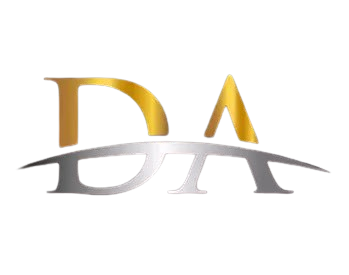Google WiFi System, 1-Pack - Router Replacement for Whole Home Coverage - NLS-1304-25,white
Related products
Description Image

Reviews & Ratings
- William Todd Word2017-03-19Google Wifi - Easy Setup, Fast Wifi, Everything I Wanted!
Google Wifi Review TL;DR version: 48 hours in and I’m absolutely amazed. True to form and other reviews, these things just work, are rock solid, and fast. Very happy with the purchase. The longer version for those interested…. Background: A while back I got gigabit speed internet here at home. The speed is amazing on my wired iMac, but wifi through my Apple AirPort routers (1x AirPort Extreme, 3x AirPort Expresses acting as repeaters) was leaving something to be desired. Comcast had given me a big Netgear Nighthawk monstrosity as part of the gigabit package and when I tried it out vs. the AirPorts the difference was night and day - the Nighthawk wifi network was multiple times faster than the AirPort network. Come to find out my trusty AirPort network didn't support the newest, latest, greatest wifi standards so simply wasn't as fast as the Nighthawk. And Apple has apparently decided to get out of the router game. The Problem: To take advantage of the greater speed, I reconfigured my network to support both the higher speed Nighthawk wifi and the lower speed AirPort network. Why keep both? Because the single nighthawk didn't have enough range to cover my three story, 4,500 sq.ft. house (and the now hard-wired 1,000 sq. ft. guest house) while the multiple AirPort expresses did. So now I had two completely different wifi networks running at two different speeds covering different parts of the house. Not ideal, especially now that I'm more reliant on wifi for my iPhone (T-Mobile's signal in the house isn't great, so my wife and I have been using the really excellent wifi calling feature.) The Solution: Today I replaced ALL my routers with four Google Wifi units. The primary wired into the Comcast modem in the office (downstairs), one for the Master Bedroom (2nd level, mesh), one for the guest bedroom (kind of a separate split level thing off to the side, also mesh), and one for the Guest House (hard wired to Ethernet run from the main house). The primary unit connects to a gigabit switch that then connects to several wired devices. The Verdict: Only two days in, but so far I'm thrilled. The Google Wifi units form a mesh network that seems to cover my entire house in strong wifi. I haven’t found anywhere in my oddly shaped and sized house that i’m not getting flawless wifi. Some places are “faster” than others, but even in the “worst” spots I’m still getting at least 40Mbps which I’m not going to complain about. At best, I’m getting 200+Mbps, which definitely isn’t full gigabit but is leagues better than I could get from the AirPorts and on par with the best I’d ever gotten from the Nighthawk… while covering both houses with a single, uninterrupted network with great signal in every room. Setup was stupid simple and completely done from the iPhone app. Haven’t had a chance to really play with all of the cool features (internet pause, etc.), but the core functionality is fantastic. I was slightly concerned about functionality since it’s a Google device and we’re all-in on Apple gear (3x Macs, 2x iPhones, 4x iPads, etc.), but almost everything has worked flawlessly (the only glitch was, ironically, with the now Google-owned Nest Thermostats I have - the trick is to reset the network settings on the Nests and re-enter the new wifi info). Every device, wired or wireless, has worked beautifully and the speed is phenomenal. (As a note and as a point of comparison, I had been a pre-orderer for the Luma mesh wifi system and had briefly tried that out when it finally shipped. I had been greatly looking forward to it and was so disappointed when the units finally arrived. Setup was a nightmare - the stations couldn’t find each other requiring starting over, but then I entered a slightly different name during the process and then it tried to set up two networks, the coverage was bad, and on and on… The Google Wifi units are everything I had hoped the Luma system would be and more.) Downsides: Honestly, none that I can really tell so far. I’ve long since given up on caring about being able to tweak every little power user setting in a router, so the options offered by the Google Wifi app more than take care of my needs. It was a little confusing when I hooked up the Guest House unit (wired into Ethernet) as a wifi point because it asked me to unplug the ethernet during configuration but then didn’t really give me any guidance, but it still flawlessly added the unit to the existing mesh network (but now with ethernet backhaul). Placement in my house was a little bit of a pain, but that’s just my house being weird - since you just have to plug in wherever there’s a power outlet it’s about as painless as it can be. Final Thoughts: If anything changes or something wonky happens I’ll update this, but otherwise I wholeheartedly recommend Google Wifi. Buy it you’ll love it!
- Amazon Customer2020-07-28GREAT BUY IN 2020 for College Students or $99 Budget if you need ONE Router
I've studied mesh systems a lot recently. Here's my take on why you should/shouldn't get this router. Most mainstream mesh systems favor ONE SSID (main network) meaning that you can't have 2.4Ghz/5.0Ghz named networks in order to setup smart devices that only allow a 2.4Ghz connection. That's common with EERO/NEST/GoogleWIFI nowadays. If that doesn't bother you. Cool. You can also setup a "Guest Network" but this would not be the same thing as having 2 different main networks for devices like microwaves/coffee makers vs. laptops/cell phones/tablets. Catch my drift? DESIGN: NOW, design is decent looking. not ugly. But it does feel cheap in some ways compared to some of the competition. The hole that routes the cables is too narrow in my opinion (IMO) because different ethernet cords have different heads and some heads will be longer and stick out too much to be hidden beneath the unit seamlessly. A con about this is that you also have to turn the router/point upside down in order to connect another Ethernet Cable. The last con about the ethernet ports is that only one of them is dedicated for the internet and the other for connecting a device. I'm sure you can get by if you switch it and aren't tech savvy. But if you look at the competition like on the EERO PRO 2nd Gen the ethernet ports are automatic meaning that they can both be used for either the internet connection/a device that you want to be hard wired with the fastest speeds. WHY I PURCHASED: The app has great capabilities as far as monitoring devices usage data. You can view your real time data per device and you can view your weekly or even monthly usage. This is a pretty cool feature that enticed me to compare the GoogleWiFi one pack with the EERO PRO 2nd Gen Tri-Band Router. The EERO app DOESNT allow you to see any usage data other than real time activity which to me is just kind've a missed opportunity for the newly owned amazon based company EERO. It IMO is a HUGE advantage to be able to see that type of measurable date at any given time and with different metrics as well. COVERAGE: My logic was this when researching these different mesh routers/systems. I live in a 900sqft Condo that doesn't require much coverage. So most routers would do just fine with the 1500sqft standard that tends to be on all of these devices. Different devices have different coverage consistency and if you have a big home and are looking for 3 pack mesh systems then I'd recommend going with TPLINK DECO m5 or EERO 3rd Gen or EERO PRO with 2 Beacons (expensive) if you don't need the extra ethernet ports (which most people won't unless they're power users). The problem with the 3 pack systems is that certain ones will connect your devices to the furthest access point. This is not good for the outdated google wifi system because the newer systems have better range overall. Although, don't be fooled by the more expensive NEST WIFI ACCESS POINTS because there are differences in the router output at AC2200 and the access points output at AC1200 and the original google WIFI at AC1200 does tend to have more coverage at a significantly lower price overall. Just keep in mind that google WiFi might not perform as well as far as range consistency goes as a system like EERO 3rd Gen or the Updated Nest system. The Nest System is really worth it if you get just ONE Router or TWO routers (expensive) or the one router with the 2 wifi points included (expensive/financing option on Googles Site). But if BUDGETING is your goal THE ORIGINAL GOOGLE WIFI SYSTEM (2016) WILL DO JUST FINE in comparison to the EERO & Updated NEST systems. PRICE: Another thing I was considering was that with the price of a EERO Pro being $199 and this being $99 and both of these products were released 3-4 YEARS AGO that the extra $100 wasn't really worth paying for when it comes to the EERO PRO 2nd Gen because NO MAINSTREAM MESH SYSTEMS SUPPORT WIFI 6 and that's going to mean that these will all be obsolete within the next 5 years. So with repurchasing in mind due to lack of future proofing on most of these mesh systems why would you not go with the Google WiFi Router? Full Blown Router? Well, the reason is that this router is technically a NAT Connection and can't be used across the board with all ISP's and other Models of Modems and Routers as easily as a dedicated router could. This will not be a problem for MOST average users. Power users will steer very clear IMO because of this. Trust me you won’t notice if it’s something you’ve never heard of but check with your ISP that these systems are compatible. APP UI: My experience between the EERO app and the Google WIFI App (NOT the Google Home App that the updated Nest system requires) was that the Google WiFi App didn't allow me to manually input IPV6 DNS Servers from the free DNS Server of my choice. This is disappointing to be honest. Because the GWIFI App allows for IPV6 but no manual entry for IPV6 DNS Servers? Weird. The app also was completely outdated when compared to the EERO app. It had some cool animations but those only go so far. The app that wins is the EERO app because I can manually input IPV6 Servers and because it just is simpler and less convoluted to use vs the GWIFI App. The GWiFi App requires you to maneuver in and out of different "directories" and is somewhat redundant and unintuitive compared to the EERO app IMO. GWiFi App has a gamers preferred option and I didn't use it personally but it is cool. The app also allows you to prioritize devices for up to 4 hours (not indefinitely though sigh) unlike the EERO App which is a HUGE PLUS for the google WiFi App yet again. SETUP: EERO wins by a mile. 4-5 minutes and I'm up and running. I did it before I had to drive 45 mins for a doctor's appointment and said, "If I can't set it up in a rush I'll return it ASAP" This would NOT HAVE been the case with the GWIFI App. Setup had trouble consistently near the end when setting up the network. It also, can get stuck since there's no real loading indicator so you're just kind've left wondering if it worked or not (it most likely does not work if you suspect it to not be working LOL). SPECS: Between the EERO PRO 2nd Gen YES the 2nd Gen that came out in late 2017 vs the Google WIFI 1pack that came out a little more than a year earlier, the specs are NEARLY IDENTICAL other than the fact that the EERO Pro 2nd Gen is a TRI Band router with a dedicated backhaul network that is used to communicate between other EERO Devices leaving room for the 2 different bands of the main network to be optimized for use. Note: if you don't have a EERO PRO Router PLUS another EERO device like in my case then you will NOT BENEFIT from the Tri band feature that significantly for price. That would be for a bigger home set up in my opinion that was a LESS price conscious household. So the EERO PRO 2nd Gen is a good router if you're planning to expand on the system later but is still very expensive for the specs. It's AC2200 vs the Google WiFI AC1200 meaning that the signal is overall theoretically outputting more with the EERO Pro. This isn't worth $100 difference though if you're very price conscious (college, mid twenties, broke). Both have Wave 2 and MU-MIMO technological capabilities so consistency and coverage should be VERY GOOD on both of them. The processors are literally the same. The tests I ran ultimately gave me the same internet speeds. 700mbps Download and 200mbps Upload on Google WiFI consistently near the router or through a physical connection. The EERO PRO 2nd gave me a little more at 900+Mbps Download and 210 consistent Upload. The Google Wifi router began to slow down speeds in the FURTHER sections of the condo which is expected and not astronomically alarming by any means. They both automatically assign your devices to the most optimal network. I personally would prefer 2 SSID's on a main network but this has not interrupted/complicated setup with smart devices whatsoever in my personal experience so I don't REALLY care that much. I'm hoping that the technology as a whole becomes more integrated and we truly don't need multiple SSID's one day but we will always need multiple VLANS and I know for a fact that the EERO doesn't support that but I'm not sure about the Google WiFI. I think that it does. But I could be wrong and for my current intended purposes I'm not running my own servers or anything and if I were, I'd probably get something more expensive that does all of the things but has a more robust setup process from TP LINK because I'm smart like that and you are too! Should you get the Updated Nest Model? Not if you're price conscious but I'm pretty sure on Google's website that you can pay for either of these models with special financing and that could be a game changer for you if you can afford 5 monthly payments on a more expensive system that will be more current and have different features for you than paying $99 for one or $199 for 3 or whatever the price is (I don't need a 3 pack of GWiFi so I didn't really know the price and I'm not gonna take a second to confirm it) but I'm confident you can find a 3 pack of GWiFi for a fair shake. Nest is supposed to have more coverage on paper and I've never tested one so I can't speak to that. Nest does have WPA3 which is better password security. It's more updated and the coverage from reviews on YouTube have claimed the NEST is a better iteration of the Google WiFi but the biggest drawback is that the Nest Model requires you to use the Google Home AND the Google WiFi app and this is stupid no matter how you look at it. If you disagree, then yes, you're probably not a technologist like myself, sorry. But it's true. Why have 2 apps that do the same thing unless you couldn't live without either. Why have 2 control panels for 1 device that's meant to be simple. I prefer the Google Home app for smart devices because they allow you to see all of your devices with pictures that represent those devices (pictographic descriptions) and it's really legible! If Setup and app were better I'd pick the Nest any day because its the 2019 iteration vs. any 2017 or 2016 model of anything. But Nest doesn't support WiFi 6 either. This won't matter for most users. All of these routers are better than your 10 year old or 8 year old router I guarantee that. But you must keep the future in mind because these devices could be used by you for the next 5-10 years and you want to get the one that is best fit for you! CONCLUSION: I say that if you're VERY PRICE conscious then go with THE GOOGLE WIFI ROUTER of any pack! or the TPLink Deco M5 if you have a house! That has a simple setup with great performance so I've heard! If price is not an issue in the slightest I'd go with any of the following setups: EERO PRO 2nd Gen ($199 financeable through amazon over a 5 month period), 2 EERO PRO 2nd Gens ($400), 1 EERO PRO 2nd Gen and two Beacons if you don't need the ethernet ports ($500), Nest Router ($169), 2 Nest Routers ($340), Nest 3 pack (1 Router and 2 AC1200 Access Points) ($350 financed over 5 month period through Google's site directly) or a TPLINK AX3000/6000 for the more geeky guys and then add access points at your leisure in order to have the most bang for your buck, coverage, performance, multiple SSID's/VLANS, and ETHERNET PORTS (Drooling Emoji). Again, the Google WiFi Preformed JUST AS GOOD as my EERO Pro 2nd Gen so is it worth the difference of $100? NO NOT AT ALL. But I already have had both and EERO tends to be a little better with the extra 250 sqftrange and overall usability/ease of use/manually inputting IPV6 server numbers. But I didn't get anything from the parental controls from either system and I'll never use EERO Secure because I use Custom DNS and this is a HUGE CON chosen by EERO and their systems IMO. Idk why they did this and the single SSID/VLAN it just isn't common practice and doesn't make sense but they're assuming that their user base knows NOTHING about networking whatsoever and unfortunately they're probably correct to assume that. EERO targets simple setup and forgetting about it! and they did it flawlessly. I definitely like the design of the Eero or the nest systems far more than I like the design on Google's original mesh WiFi system but google's isn't ugly by any means (unlike the ugly and oblong but well preforming Orbi mesh system) Google Wifi took 4-5 tries to setup in total wasting an hour or so of my time but nothing I couldn't get past on a 1 time setup. The performance was great overall and dropped to lower but feasible speeds in the deeper corners many square feet away from the router (always placed on my kitchen counter because that is the center of the condo). IN 2020 I STILL THINK THE GOOGLE WIFI SYSTEM IS A GREAT BUY! Functionally, the app is great but it just doesn't look as good or navigate as easily as the EERO's and that is just the way it is when buying any system that is 3-4 years old at this point. Google should retarget their marketing and continue production of this product for budgeting college students. It would be a huge hit. Already is at 10k reviews. Thanks for reading my review.
- rob2018-06-25Mixed bag, if you have smart devices in your home READ THIS, it will save you a LOT OF TIME and HEAD ACHES.
I actually purchased the first set of 3 from Best Buy and then purchased this fourth one on Amazon, just FYI on my setup, I have 4. Pros: its easy to setup, seems to be reliable and coverage is VASTLY improved over my Apple Airport Extreme. I like the app with the speed tests and other info like connected devices. Cons: If you have more than one unit you are forced to use NAT on the main unit, thus making your entire network a NAT, which in many cases causes it to be a sub-NAT if your router is not bridgeable. Mine is not, AT&T in their infinite wisdom has no way of doing a pure bridge, never a dull moment with AT&T and Comcast, ughh. So in my case, I was forced to do the DMZ dance with my AT&T modem, some of you may know that DMZ is NOT the same as a pure bridge between modem and router and let me explain why. In a pure bridge ALL traffic in and out, originated within or from outside is just passed to the Main Google Wi-Fi unit, then it handles ALL routing in and out. IN a DMZ ALL ports are pointed to an IP (my Google Wi-Fi main unit), however unlike a pure bridge not all data gets thru like it should. Example # 1 My Ryobi garage door opener has an app to open and close it. After I completed setting up my new Mesh network, I could not complete the setup of the garage door opener, the setup process ALWAYS got stock during the setup process, I tried maybe 50 times. For days I thought the GDO was broken, I even started an RMA with Ryobi. I decided that it was FAR too coincidental that it stopped working at the same time as I installed the Google Wi-Fi so I installed my old Apple Airport Extreme Wi-Fi and I hooked it directly to my AT& T modem, thus bypassing the NAT on the Google Wi-FI and BAM! the install worked, and it worked over and over, I tried it several times. * Update, it working on the Apple Airport Extreme could be because the Ryobi GDO only runs 2.4 Ghz and the Google Mesh was so close to the GDO it forced the GDO to use 5 Ghz Wi-Fi (dumbly) and Google Wi-Fi has no way to hard set 2.4 Ghz on any specific Wi-Fi device. -- OR it could be as originally thought, the NAT causing the issue, I am just not sure at this point, either way, this is a problem I did not have prior to installing Google Wi-Fi. Example #2 I use D-Link Home smart outlets, they offer a scheduling function, example turn lights on at 5 PM and off at 11 PM. This scheduling stopped working when I installed the Google Wi-Fi. If I manually turned a light on or off thru the app it always worked but the schedule for all 5 of these devices stopped working completely. I unplugged them, reset them over and over and nothing fixed it until I also reset them and put them back on my Apple Airport Extreme that was hooked directly to my AT&T modem, BAM the schedule started to work. So the moral of the story is this. If you have smart devices in your house, some of those smart devices, probably the older ones, may not work correctly behind the NAT OR maybe 2.4 Ghz Wi-Fi ONLY. Either problem WILL NOT be apparent that it is due to the Google Wi-FI. Basically what I am saying is use basic logic, if devices worked before installing Google Wi-Fi and now they don't work or partially work its highly likely due to double NAT (Network Address Translation) OR your devices only use the 2.4 Ghz Wi-Fi spectrum and GW is trying to use 5 Ghz on that device. In my opinion, Google needs to let users opt out of the NAT on the Google Wi-FI if we want to allow our modems to continue to be the ONLY NAT. Yes, I know Google, some of the nice app functions like the mesh to mesh speed test won't work right but at least I will be able to open my garage door and turn on my lights. At this point, the advantages outweigh the problems and I am moving forward with Google Wi-Fi HOWEVER if I find more surprises I might send it back for a return. I tried the overpriced UB - UNIFI MESH W-Fi system before this and that was really nice but my T-Mobile Wi-Fi calling didn't stay connected on my iPhones when I was home and at the time that problem seemed like a huge problem to me LOL, now its not that bad to be honest and that is where I will go back to if Google Wi-FI does not work out. Lets see. To Google, I took the time to tell you in detail where your deficiencies are, both here in this review and directly to you, it is my sincere hope you add a way to turn off the NAT for multiple nodes or figure out why DMZ is not functioning the same as a true bridge and make it work so it does. There are / will be a LOT of customers that have smart devices in their homes that don't understand why suddenly some of their stuff stops working and will just give up and send your devices back. I personally think you could have done a better job being compatible with devices, it almost seems like some stubborn decisions were made on your part to force NAT and 5 Ghz on your users Google? Why? Thank You Rob
- Eddie Y2019-07-21Works better than Advertised
My old WIFI unit was quite old but it worked and no one at home has ever complaint about it so I let it be. Nephew came to visit and told me that the WIFI reception was getting worse than before. The old WIFI did not have any password as the signal barely was strong enough inside the house. The downstairs garage was a dead zone. My neighbors are all far enough that I am sure our WIFI signal would not be even detected. My house is 6500 sq. ft with multi-levels, so I replaced my old WIFI with this Google WIFI 3 pack. While this package advertises to cover 4500 sq. ft, it covers my house without any issue. Set up is quite easy following the app but it does take time. It took me more than an hour to set up all 3 units and all my phones, tablets, desktop, notebooks and printer. While the set-up guide is quite easy to follow, I would suggest that one installs the app before attempting the set up. It would be much faster to download the Google WIFI app via WIFI than your cell phone connection. I use an Android cell phone for setting this Google WIFI. Just follow the app and it is that simple. I was able to install all 3 units relatively easy. The printer takes longer. My printer was hooked up to my old router via an Ethernet connection, so I did the same on the Google WIFI. However, I could see the printer being disconnected on my desktop which is now on the new WIFI. Instead of debugging and waste my time, I disconnected the Ethernet connection to the printer and connected the printer wirelessly. Once I did that, the desktop found the printer and connected to it without any issue. My needs at the house is rather simple and this Google WIFI works great. I do have a more complicated WIFI network at my condo but my condo is much smaller and I do not think I would need a multi-point mesh WIFI system. My nephew walked all over the house and outside and declared that the new WIFI signal is great. He was streaming a video on his device and the video streamed without any issue. So far so good, I will be monitoring this Google WIFI and see if this system would be stable. I was thinking if I would need another unit as my house is over the advertised coverage but this seems to be unnecessary. My son said the WIFI signal is also stronger in his room now. No one said anything before, if I had known the old WIFI signal was that weak, I would have change it long ago. I am glad that I picked the Google WIFI 3 pack. This works out perfect for me. BTW The app is very good. I was able to check and manage my Google WIFI network while away from Home.
- Michael2018-10-25Amazing fix for larger homes!
So I've had this for over a month now and it, amazingly, has solved all my previous issues without adding/causing me any more problems. My previous issues: We live in about a 2700 square foot, 2 story house. Our wifi router is located in an office upstairs on one corner of the house. Our living room smart tv is located literally on the opposite corner of the house, down stairs. My room is located directly underneath the office upstairs. The issues we were having with our internet connection was related to coverage. Despite having a beefy router/modem combo Netgear unit, it just wasn't able to give a reliable connection to our living room tv; enough that we just were not able to stream netflix or other apps without giving us headaches. It was just constant buffering. We tried a wifi repeater in the past, but that also didn't work reliably. Mind you we pay for 200 mbps connection. As for my room, the pc on my wifi would constantly slow down to a crawl and at least once a day disconnect. Whenever it slowed down I would immediately disconnect and reconnect to the router via windows setting and that would fix the problem. It was quite annoying. Now enter google wifi, and EVERYTHING I mentioned above is no longer an issue. Setup, I think quite literally, couldn't be easier. Just install the the google wifi app on a device, follow the instructions, and it will walk you through everything you need to do. If you've ever setup any google device it's the same intuitive/quirky style to the on-screen instructions. I placed one in the office ( the mother unit that's connected to the old router/modem unit), one in my room, and one in the living room right next to the tv. Our home's internet has never been faster; testing it now were getting 228 mbps download and 22 mbps upload. When surfing the web on my computer, everything feels snappier. I have an xbox in my room too, and while the connection has never given me issues aside from the occasional lag/jitter, downloading games has never been faster. My ping has never been lower either. I do have something called a "double nat" which isn't he best according to my xbox, but so far it hasn't given me any issues and I have had absolutely no lag/jitter when playing. Mind you my xbox is just maybe 5 feet away from the google wifi point. Some people don't seem to like that you can only access the setting on the app but I think it's quite handy. I always thought going to that admin website was a chore but that's just me. The app itself is very easy to use and monitor the mesh system with. You can test the internet speed in your home, the connection quality between point, and even the connection to every individual device currently accessing the internet. You can see which devices are connected to which wifi points and how much bandwidth they are using (each device also automatically connects to the nearest wifi point in real time). There are advanced settings too, like port forwarding and DHCP IP reservations. All in all I would say that if you have similar conditions and issues in your house currently as we did just get this! It's expensive but after everything is fixed and running smoothly your quickly going to forget about it. I haven't tried another mesh system so for all I know anther system would be working just as good, but google products have always left a good impression on me and this one doesn't disappoint! I was looking at the orbi system too; it is supposedly faster so if your looking for absolute speed for your 500+ mbps plan maybe look into it, but we only pay for 200-300 mbps speeds so google wifi was enough for us. I'm more than happy with how fast our internet is now. Also, I don't mean to talk bad about another product, but the orbi system had an alarming amount of negative reviews about constantly dropping connection while google wifi had almost no reviews relating to that issue. That's actually the reason why I ultimately went with google wifi. Hope this review helps you out!
- J. I. Mcmillan2017-05-17Fantastic for the Average Consumer
TL;DR It's a great mesh WiFi system, and would be great for most average consumers. If it's in your budget, and you feel you could take advantage of it, buy it. You won't regret it. I bought this product after reading about mesh WiFi systems a year or two ago. It seemed like an interesting concept to me, but it was still fairly new, and therefor, there weren't many options available to the average person. Fast-forward to a month or so ago, and I was desperately in need of a new router. My old Linksys (10+ years old) kept blowing out A/C adapters. I have is flashed with a custom firmware, and had to increase it's power draw to boost the WiFi to reach most of our new apartment. This is a problem only because this building was built in the '50's, so the walls aren't exactly WiFi friendly. Even with that boost in power, though, the WiFi would cut in and out randomly, and certain spots (such as the bathroom and most of the master bedroom) could hardly receive a signal at all. After going through my third A/C adapter, I knew it was time to retire my trusty old Linksys in the search for something new. Being intrigued by mesh WiFi, still, I did a quick search, only to find out Google had tossed their hat into the ring with the Google WiFi System. Color me intrigued. I did my research, and settled on the idea of buying it. I was going to wait, but I was at work dreading not having WiFi at home for the time being, looked on Amazon, and found it at MSRP with same-day shipping from the local Amazon warehouse. I was sold. Got home from work, grabbed my package, and off I went. Setup was pretty damn simple. Anyone who has set up a router before should have no problem doing so with ease. The setup did take a little longer than I expected, as you have to do a connection test for each mesh point as you set them up, but it really wasn't an issue for me. A extra thumbs up to Google for the very intuitive app, I might add. It gives you time estimates for things to complete, so you're not stuck just waiting for it to finish in an unknown amount of time. Once it was set up completely, I did the speed test, and boy was I shocked. Where I live, we're shackled to Xfinity for internet at the speeds I want/can afford. My old router, being as old as it was, was only ever able to give us about half of my modem's speeds when WIRED. The speed test I ran with Google WiFi showed that I was getting my full allotted speeds over WiFi! I was in disbelief! Never have I had WiFi go over 100Mb/s! The wired connection to my mesh in the office for my PC was no different. Perfect connection with max speeds. In the month or so since I bought Google WiFi, I've only had one hiccup where my office mesh point went down. I did a simple mesh point reboot in the app, and a minute later, my internet was back and working. Haven't had any issues since. The biggest con I could possibly say about this system is one that will only affect those of us who are used to tinkering with our routers. There is no fancy stuff here. There's no DMZ, which was pretty upsetting for me, but I knew about that going into it. You can't really tweak very much with this system, and if that's what you're looking for, don't even bother. There's many other routers out there that you can tinker with besides this one. But if you're just someone looking to get reliable WiFi around your home (and a couple wired connections as well!), and without all of the hassle of complicated setup, then this is for you. The price tag is a tad hefty, but this should keep you going for the foreseeable future, in my opinion. I highly recommend it.
- Resident Skeptic2018-01-26It changed my life .. and how!
My "before" setup had a Belkin N600 dual radio in the den, connected via 2 Ethernet powerline adapters to 2 other rooms driving a D-Link AC750 each. One AC 750 turned out to be flaky and had to be put to sleep. The other one chugged along at an acceptable speed. That remaining AC750 was the source for our Netflix connection. Seldom did a day pass without a breakage in connectivity and manual restoration (via quitting Netflix and resuming it after 30s or so) and we had gotten used to this mode of operation. My better half replaced my 4 year old Moto phone with another, more modern, Moto around Thanksgiving and I was getting used to it. Meanwhile, the Netflix disruptions were getting too much to bear around the holiday season, with snow/ice outside and not much else going on. I bit the bullet and splurged on a 3-device mesh. Out went the Belkin and DLink routers and the pair of powerline Ethernet adapters and their wired mess. Ugh! Initial setup revealed some teething pains .. which surfaced when my 8 year old Vonage ATA died of old age probably upon finding that it had been connected to a modern router. Vonage rep wanted $79 for the ATA, then $9 for S&H, then waived everything. The smaller, sleeker ATA arrived a couple days later and worked just fine. A second issue emerged and I suspected that one of the routers was iffy (e.g., it showed a red light a couple of times, Goog WiFi reported that a device in the setup has a clashing IP address, and overall, in its vicinity, connection to my new Moto would stall, disconnect and then go quiet - no Internet!). Moving the router around a bit and restarting the mesh seemed to help initially a bit, but devolved to the same old behavior. Some more troubleshooting ensued in which I suspected that the Moto was flaking out. Whaaaat? The 4 yo Moto could still connect to and hold the connection, but the less than 2 mo Moto was dying right before my eyes! Moto customer service was involved and a session of troubleshooting confirmed my suspicion. Under warranty, Motorola offered to replace my device. My inner voice shouted - run - this is your chance to live outside of the "2 GB RAM" prison, and run I did to Costco, whose generous policy allowed me a refund a day short of 2 months from the date of purchase. I could have "played" with the phone for another month and Costco would still have taken it back. Mr Murphy famously said - the solution to a problem changes the problem - and my problem had now become finding a new phone. I did that and spent a mini fortune on a device I had vetted exhaustively (touch wood!). Our neighborhood was visited by the Gods of thunder and lightning recently and as a side effect, my cable modem decided to hang up its boots too. Though I cannot ascribe it completely to the Goog WiFi :-) I had to change that too. Oh, and then the laptop sitting next to a router dropped down to 2 Mbps speed - unbelievable - and in looking up solutions to the problem, I discovered the magic of 'winsock reset' .. which sets the connection speed to >800 Mbps for at least a week. Phew! Story-telling apart, the mesh provides a solid connection with a single SSID and no Netflix drops. As you move around in the house, your mobile device connects to the optimal router. From a smartphone, you can check mesh status, connectivity to the Internet, and which devices connected to the network are consuming data. The last one is important - it tells me that my teenage kid is still up and active, and I can either talk in person, or set a rule to disallow access to certain devices routinely. The app is the cherry on the top, very functional and easy to use. You can prioritize device access, for instance, your work computer, or your TV streaming Netflix in order to get a better end-user experience. I can happily say that I do not miss my messy setup from the "before" life at all. Good riddance! If I had to change one thing - it would be the power cable design that feeds the pucks. It is hard to discern which side is which. Why couldn't Goog use Type-C connectors which are reversible?
- Den2016-12-11I think this is a good solution for people that have a basic setup
Summary: I think this is a good solution for people that have a basic setup, want good coverage, want a simple configuration and set it and forget it. If you want to do anything more in depth this system is not for you. Setup: 4,000 sq foot ranch with a walkout basement 1,100 sq foot attached garage 80 Mbps ImOn communications internet connection 7 wifi points total 2 wifi points on each floor connected via gig Ethernet to the primary wifi point 1 wifi point on each floor to fill in gaps 1 NETGEAR ProSAFE GS108 8-Port Gigabit Desktop Switch to tie all of the ethernet connected points 40-50 Various devices that attach wirelessly to my network at any one time. Everything from smart devices to phones to video streaming. I've struggled for some time to get solid wifi coverage in several rooms and areas. Some of the walls are concrete and just don't let the radio signal through. I decided to give this a shot and see if Google's mesh solution would finally solve 10 years of issues I've had getting solid coverage in this house. After reading Google's description I thought I could get away with only using 3 units. I was wrong but luckily I had already ordered 7 APs. I ended up needing all 7. I actually use gig Ethernet to hook in 2 APs in the basement as a backbone and two APs on the top floor as a backbone. The additional two are used 100% wireless. Finally, the primary AP connects to my modem. Setup is very easy. I'm not going to rehash it because everyone else has done a good job. I will say that after I got everything connected and the software updated and rebooted I was excited to try it. The results were terrible. I had good solid WiFi coverage but I was only getting 20% of the bandwidth I was paying for. Actually slower then my old system. I was furious. My hatred of Google was complete. A funny thing happened over the next hour or two while I was stewing. Everything sped up. I'm assuming that Google's secret sauce was optimizing the network in the background. My point is it took at least an hour after I set everything up to see the speed anywhere close to what I was expecting. I'm happy now with the performance. I'm lucky I sat down to drink a beer rather than box everything back up. ***Update*** So Google released 8872.40.13 today (12/14/16). I was working from home via a VPN and watching Archer from my Plex server. Everything got flaky and I started losing video and VPN connections randomly. It looked like I had a solid wifi signal on my laptop so I jumped into Google's WiFi App. Everything looked good there but it bounce offline then back online and repeating. Eventually I was able to stay in long enough to see that their firmware version was upgraded to 8872.40.13 from 8872.40.9. I figured I'd give it some time to finish up and clear up. About an hour later my connections were still flaky and I verified that all of my APs were individually updated to the latest version. I went ahead and used the "Restart Network" option which restarts all of the APs. All hell broke lose. Everything was really slow (10 Mbps) and I lost both of my meshed WiFi only APs. I waited 30 minutes for it to clear/speed up but it didn't. Eventually I went and restarted my primary wifi point and things cleared up and my expected performance returned. Not sure what to make of this other then it was very annoying because I was actually working and needed a good connection when this all happened. ***End Update*** The good: 1. I get the full internet bandwidth that I'm paying for everywhere inside the house. 2. There are no deadspots in the house. 3. The app is easy to use and intuitive. 4. Handoffs between APs appears seamless. I haven't dropped any calls (or video calls) while moving through the house. 5. My file transfers to my internal file servers are much faster. I'm usually connecting wirelessly at between 500-600 Mbps everywhere now. Prior I was connecting anywhere between 20-600 Mbps depending on where I was in the house. 6. Google does a good job getting the correct names of devices 7. Automatic AP software updates/TPM. 8. You can do basic port forwarding. 9. The priority device setting really works. The bad: 1. I spent way too much money for this solution. I know that. I'm a moron. At least I preordered when prices were below MSRP. 2. You can't modify anything inside the DHCP scope other then making DHCP reservations 3. You can't change your LAN ip range 4. You can't change your internal LAN DNS. You have to use the primary AP for DNS and you can't add any of your own records. Most people won't care about this but it's something I've done in the past for testing purposes and specific projects. 5. One of the wifi only APs in the open garage tests as "weak." I was hoping that it would mesh connect to the nearest hardwired AP and use that for backhaul. It's within sight of the hardwired AP. I think it's actually trying to connect to the Primary WiFi AP. Because of the limited in depth tools in the WiFi app I can't prove this. My other mesh "filler" AP is one room away from the Primary WiFi AP and it will only register as "fair" 6. The app is easy but it needs more basic tools. I appreciate it's ease of use for most people but sometimes you need to look a little deeper. 7. There needs to be PC/Mac app or a webpage to manage and troubleshoot from a computer. 8. If you need to do anything in depth at all then this system isn't for you. 9. Only two ports on the APs. 10. If I didn't have the gig Ethernet backhauls I don't think this solution would have made me happy at all.
- Marty B2017-07-24Day One Experience with Google WiFi - Updated
After 18 months, my Google WiFi is doing great. It provides a consistent and strong WiFi signal throughout my home and in my front and back yards. I almost forget about it, but it is always there. I tested another current (2018) system by Linksys, but it was not as consistently fast as my Google system. Get this - you will be happy with it. Original Review: Day One: Loving it... I have a two story home and use Comcast for my internet service provider. They provide a single modem / router which reaches most of my home pretty well. It is located upstairs in a front room of my home. Unfortunately, it doesn't do a tremendous job of reaching my downstairs office and is spotty in my back yard. I like to listen to my Sonos system when I'm by my swimming pool and it's always a 50-50 proposition if my phone can stay connected to my home network to control the Sonos. Occasionally, when I run backups, my backup program tells me that I have lost connection to the network drive. I have tried a couple of TP-Link range extenders and they help, but not overwhelmingly. After reading a TheWireCutter article on mesh networking products, I decided to try Google's WiFi system. WireCutter actually recommended Netgear's Orbi, but as I read their review and others, I concluded that the Orbi really isn't mesh at all..... it's just a really really strong WiFi router and repeater. I'm sure it works fine, but it is more money than Google's product and I wanted to try a true mesh network. I set the Google WiFi up this morning. It took about ten minutes to put all three units in play. I think it took longer for me to come up with a clever name for my new home network than to physically install the units. The app for the system is very easy to follow, in true Google fashion. I tested the WiFi signal throughout my house and compared it to my still functioning Comcast WiFi signal. Outstanding! In places where my old signal was wimpy, the Google system was pumping out a strong clear signal that permeated places in my back yard yet unseen by WiFi. Very impressive. Next: the fun part--- reconnecting everything in the house to the new WiFi connection and new network. I have a 26 port network switch which connect my two network attached storage drives, my television and DVD player and my beloved Sonos bridge. I ran an ethernet cable from the 2nd port on the main Google unit to the switch and hoped that it would instantly allow access to everything. Nope... everything still expected to be connected to the original network. So, I disconnected cable running from the Comcast router to the switch, waited a few minutes and then checked. That was all I needed to do for those devices to connect - just give the switch ONE connection the network running through the Google router. The next issue I encountered was that my Sonos system would run fine from my PC, but not from my android phone or tablet. In fact, it caused an issue where my phone and tablet would connect to my Google network, then disconnect, then reconnect. I couldn't get my Sonos app to control anything. I called Google's support line for this WiFi system to see if they could help. They gave me some good advice: - first, don't expect everything on your network to instantly recognize everything else. I've noticed in the past when I connect network devices, like NAS drives, they don't always connect for a few minutes. Sean, from Google support said that things might take a day or two to be fully integrated. - second, when something isn't quite right, power down your modem and your Google WiFi router - the one connected to your modem. Wait five minutes and then restart your modem. Give that about three or four minutes to fully come back to life, then power on your WiFi again. That can take a minute or so to fully reboot. When I did this, my Sonos system was fine and was fully controllable by my android apps. So, it's still early in the game, but I now have a really strong WiFi signal throughout my 3350 square foot house. I have a very good WiFi signal out by my pool. My network backups appear to be running much quicker and complete without interruption. I'll update this as things progress, but on Day One, everything seems to be better, faster and running just great.
- Somewhat Tech Geek 🤓2017-10-30Great Speed Improvement, Easy Setup
I finally got so fed up with my SurfBoard modem/router coverage in our house that I took the plunge and upgraded to the Google WiFi Mesh Router 3 pack. My biggest problem was slow speeds and spotty coverage from the single router in my “office” room in our 3500 sq ft home. While I could achieve DL speeds of upto 50+ Mb/s in rooms close to the router, on my office laptop I was getting speeds of 0.15 Mb/s and often my printer would lose connectivity with the laptop. Long story short, after the new install I have great coverage all throughout the house and can get over 100Mb/sec using the Speed Test App on my office laptop. I am a happy camper! Installation: You connect the first node to your modem via an Ethernet cable, download the Google app and follow the installation instructions. Following a firmware update which only takes a few minutes you will be prompted to place the other mesh modes. I placed one in a bedroom on the same floor as the main node and it connected with good/great signal strength. This was a room that would not even get coverage from the existing router. The other node was placed downstairs in the family room adjacent to my office. This part was easy and completed quickly. The next part of the install was a bit more of a challenge. This involved connecting existing devices to the new network. Installation tip. Leave your existing wireless network active until you have transition your devices. Then disable the wifi radio on a combination modem/router or remove the separate router. Devices like iPhones, iPads, tvs, DVD players, satellite boxes, etc. are easily connected to the new network. I also have an alarm system, thermostats and a wireless camera connected to my network. The alarm was easy and the biggest challenge for the thermostats was getting them into wifi setup mode or reregisteing them for remote access. This was an issue specific to these devices and not an issue with the Google router. The camera posed the biggest challenge and hence my tip to leave your existing Network live and transition your devices before killing off your old network. Once all devices were transitioned I found a procedure online to put the SurfBoard into Bridge mode so it would only act as a modem and no longer as a wireless router. My device didn’t behave that well and would no longer communicate after some of the steps, so I ended up just disabling the wifi radio after multiple resets of the device. It’s only been a few days, but so far so good. Why Google wifi? I did the research on the other available mesh networks including eero, orbi and others, but Google was the cheapest. I have no desire to go in and tweak network settings. I. Just want reliable and fast Internet connectivity. If these issues are important to you, then another solution may be more appropriate. By the way the signal strength on my alarm went from one bar to three and now I may upgrade the garage door opener to a wifi model as I can now get a signal there! May also upgrade my stereo in the man cave garageto an network ready model. Just don’t tell my wife! She is also happy as the three “hockey puck” or mini “ufos” are not too objectionable to the decor!