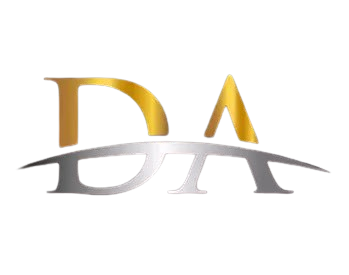Gryphon Tower Super-Fast Mesh WiFi Router – Advanced Firewall Security, Parental Controls, and Content Filters – Tri-Band 3 Gbps, 3000 sq. ft. Full Home Coverage per Mesh Router
Related products
Description Image







Reviews & Ratings
- Ramses2019-08-29Update after 1.5 YEARS of Gryphon ownership
We finally decided to purchase 2 Gryphons after exhausting search for a suitable solution for our home. We struggled to get WiFi throughout our 2 story home (barn style, but not an open floor). Our home was built in 1975. It was built with solid beams and walls/lumber. It is 3,000 sq. feet (1/2 downstairs and 1/2 upstairs). For years now we struggled to update/upgrade our routers to deliver our ISP's (Comcast) 150 MB/S throughout the home (and hopefully outside coverage as well). All the major brands have been tested (we have serious stack of "old" routers) and none of them could deliver what these Gryphons have accomplished so far! This is NOT a technical review, but a review from someone who understands how technology operates. What we were seeking in our next router (in the order of importance to us): 1. Customer support 2. Reasonable pricing 3. Excellent functionality 4. Decent firewall/malware protection/detection 5. Parental controls 6. Usable app without crashes/glitches 7. Intelligent bandwidth allocation between units using internet and base/repeater when moving around the house. We are able to stream movies in our home theater (Amazon Video and Netflix), while all the smart devices are connected (Nest thermostat, water/intrusion sensors, Blink video cameras (5 with base station)), utilize smart phones and personal/work laptops all at once! No drops, no latency!!! We purchased these Gryphons (2 of them) and upon receiving from Amazon, we tried to follow the directions on firmware updates for the units. The first unit updated FAST. The second one - we struggled to update it and clicked on a "button" in the app to have the support call us. Less than 5 minutes later - a call came through from California. The engineer walked us through all the steps. Would NOT get off the phone until everything was accomplished. Connecting via wire, adding repeater, updating firmware, etc... They spent about 45 minutes to complete the process. Even though it seems the action item was completed, they still shipped us another unit with firmware already updated. Upon receipt of the unit, we replaced it with Technical Support being on a phone with us. Who does that, we thought?.. Placement of the units. Due to our home being somewhat unique - we tried to place one router at one side of our second floor (where Comcast cable outlet is) and another unit downstairs in opposite corner of the house. The signal between the routers was not strong enough (confirmed while speaking to Tech Support). So, we moved the second unit back to upstairs floor, but in opposite corner of the house (and the base station). That in itself produced fast and reliable connection between the base station (gryphon #1) and repeater (gryphon #2). Now, our first floor and second floor receives FAST, RELIABLE internet connection. Including OUTSIDE of our home! We tested Skype outside of our home and it was receiving a signal about 100' away from the house. We were streaming our video feed to our family showing off our garden :) Downstairs floor - consistent 175 MB/S! That is from one corner of the house to the next! Absolutely 100% coverage. Additional important details to consider: 1. The unit(s) come with 1 year support for AI-based protection of the network including malware detection/prevention. As well as 1-year warranty. However, we had an additional option to consider to extend our "firewall" option as well as warranty by another 3 years. We added both! 2. Solid app with ability to ping tech/customer support and the call back in prompt (according to your preferences indicated on how and when you would like to be contacted). Our first attempt to contact the support was on the day of installation of the units. We indicated "now" and the phone number. The call came in less than 5 minutes with someone who was not distracted by other "cases" and was fully dedicated to resolve our issues!!! 3. Gryphon's quality of build is obvious! The packaging, stations, documentation - all at A+ rating! 4. Not sure how, but these Gryphons are able to provide 175 MB/S on our "150 MB/S plan" via Comcast. Tested and retested - consistent 175 MB/S... Very pleased that these units "juice out" all the speed they can get out of our ISP. 5. What we appreciate the most - when requesting an actual support - you deal with REAL people who actually CARE!!! 6. Parental controls are super easy to use - per device that logs into the network - settings per your preference including certain sites blocking with one click. We look forward to trouble-free experience with Gryphons in our home for years to come! The quality of the product and support warrants us to say safely - we are in good hands with Gryphon! At par (if not better) than Eero (Amazon)! If someone is looking for similar set-up to ours (very unique building with heavy lumber and thick walls) - two units should work perfectly to provide the adequate coverage. HIGHLY RECOMMEND!!! A+
- Justin Time2020-12-09What I've learned...
So I've got teenagers. The teenagers drove me to this router. Prior to I had a Linksys with no complaints, followed by a Netgear Nighthawk, which was an outstanding peice of hardware, and the Netgear certainly had some parental controls, but it was a little clunky. As a level set I'm more than willing to fiddle with any electronic to get it to work. I have loads of patience and am the IT support for the house. In truth I like it that way and nerding out with the router is not a chore to me. So I buy the Gryphon and am pretty happy with the router. This also coincided with moving to a new home. Said new home is good sized and has 2 floors. The house is roughly 4300 Sq ft. My office ends up being right next to the router and I really did not have any performance complaints. My family though... Ugh. Complaints galore, and I had written some of it off as a new internet provider when we moved. As I said I continue to fiddle and change things hoping to get a better experience for all. What was frustrating is that the router seemed to put out the signal I needed at the edges of the house and while the speeds were not as fast as next to the router they were acceptable when not being heavily taxed. I finally came to the conclusion that I should add a mesh repeater as the system worked especially up where I did most of my work, but the complaints did not subside so my work was not done. I added one repeater which was quite easy. There wasnt a lot of fussing just scan a qr code on the bottom of the repeater in the app and you're off and running. After I added one it was a bit better....but Still getting complaints. So what's a guy gonna do? I decide to just go deeper down the rabbit hole. Adding a second and... Still complaints... Then eventually a third as I had grown tired of the complaining. I also came to the conclusion after speed checking every corner of the house and swapping around positions of the routers for several days in my spare time. Let me offer this peice of info also.... Sony PS4s have TERRIBLE WIFI ANTENNAS. I could not figure out why I couldn't get their machines to pull the speeds I could when testing on my phone.... Standing right next to the dang thing and I'm getting 200mbps more download speed. After some research I figured out that the PS4 unless sitting almost on top of the router is going to struggle to pull reasonable speeds. Do yourself a favor and just run an ethernet cable if you're in that position, or reserve yourself that you're going to have to add repeaters close to the PS4. That's free advice and it took me a long time to figure that one out. So besides all that I finally came to the conclusion is that this setup does not have great wifi signal out of the box, and you have supplement with the mesh system to unlock true performance. So after all my fussing what kind of speed am I getting? Cloat to the main unit I can pull 500mbps down and 450mbps up. Those aren't typos either. The hardware is legit after it's weak antennas are overcome. In the far corners of the house and yard I can pull roughly 100 mbps down and 125 mbps up. That compares to what it was before of 20ish mbps down and 30 mbps up. It's made a big difference. Lots of whining has gone away and now everyone can do anything they want and not worry about everyone else. Everyone can Zoom at the same time, while playing video games, streaming 4k videos, and uploading selfies to social media. So all that withstanding, what about the real reason I bought it? The parental controls are slick and simple! Want the kids to do their homework? Great just kill all the wifi to only their devices all at the push of a button. Want the wifi shutoff at midnight so they don't watch TV all night? Cool. Just set it up that way for that child. Kids going to "questionable" sites. No problem BLOCKED at the push of a button. When I was having complaints about the internet I had rounded up anything extra I could think of that would suck up bandwidth (Wyze Cams, Amazon Echoes, smart switches, light bulbs etc) nd assigned them all to a group in the app as a user. So when complaints started I could add bandwidth quickly with the push of a button by just suspending internet to those items. Assign static IPs with ease. We have a printer that loves to not marry up with the computers. Set that bad boy as static and never worry about it again. Assign whatever name you like to devices. In my house we have close to 100 wifi items to be assigned. Being able to identify by name (and it makes sense to me) is a God send. I was able to catch one of the kids in a lie because someone came over and hooked into our wifi and you can set it to ask permission to join. Mine is not set that way, but when all your devices are hooked up and suddenly a new one shows up... It's pretty obvious. Want 2.4ghz and 5ghz as a choice? Sure no problem. Want to not have to think about it and let the routers do the work. No problem you can do that too. The system really provides a lot of flexibility and performance once I finally got it all dialed in. It did end up being more expensive than what I could have done with a different setup, but I would not have had such a slick interface to deal with the kids. I am now very happy. The kids have been unhappy since it came in the front door....and I don't care! Lol. I hope you can make your teens unhappy soon too.
- Texas Customer2020-04-28This Product Review is the Only User Manual You Will Get
This is a fantastic product, with fantastic software that comes with it. But it comes with a 3 x 3 inch note card in the box, that tells you to load software on your mobile phone in order to learn how to install it. The software won’t let you past step 1 until it gets a handshake with the unit, so you can’t scroll forward to understand the installation before you begin (and its instructions past page 1 could be summarized, “just plug it in and wait for the light to stop blinking”). There are a couple of long talking-head YouTube videos that say essentially the same thing, “Plug it in". Um, so what does the red blinking light mean? Red steady light? White blinking light? White steady? There are many up-front questions that an adult would want to know by reading a user manual, including how to use the software (which is very good, but which will take you a journey of tech-adolescent discovery, many hours long, to figure out what it does). But the manual does not exist. So, here is your manual, below (written April 2020, so it could change). I am totally unqualified to write this manual. The fact that you are coming back to this review to use as your manual is pathetic, and deserves a two-star knockdown. But I just knocked it down one star because I don’t want to penalize genius engineers for their clueless Apple-wannabee marketing department. 1) Installation. The base unit is strong enough to drive the inside of a medium/small house, with download speeds of between 50 and 150 mbps on my typical devices, and 5-30 mbps 3 rooms and 1 story away from the base unit. So don’t buy the mesh (only buy one Gryphon Guardian unit) if you don’t have a big house or don’t care if the outer rooms go down into the single digit mbps. Set up the first (base) unit and get it working before plugging in the others. The Gryphon Guardian units are all identical hardware, but the base sets itself up differently than the second and third units, which automatically set themselves up as mesh/repeater units when you install them. The units only have three plugs: “Power” “Internet” and “LAN”. The power cord plugs into the wall, which is required for all three units, but the mesh repeater units do not have anything else plugged in to them. No need to connect an ethernet cable between the host and mesh units, since they communicate wirelessly, but I assume you could connect them if you wanted to. Think of the “Internet” ethernet socket as “Input” and the “LAN” socket as "output". It comes with a 2-foot long ethernet cable, for you to plug the base Gryphon unit in to your Internet Modem (not used for the mesh/repeater units). In my case, I have a fiber optic modem, then a separate AT&T modem/router/WiFi unit that works with the copper ethernet cable that comes out of the fiber modem. You will need to keep your AT&T (or whatever) modem/router/WiFi, even though you are replacing the WiFi with this Gryphon, because you need the modem part of the AT&T (or whatever) unit that you currently have. It would be good to dig up your AT&T modem/router/WiFi documentation now before you buy the Gryphon (or call AT&T), because if you can’t figure out how to turn off the WiFi on your old router while the rest of it is turned on, then your kiddos will still be able to access the internet unfiltered. Of course, if they can reach the back of your old modem, they can still plug in an ethernet cable and access the internet through the cable, unfiltered. If you don't think they are smart enough to figure that out, guess again. I had to keep my AT&T unit for another reason: I have VOIP phone service (land-line style phone) that ties into a standard POTS phone cable coming out of the AT&T modem. No problem, I could not throw out the AT&T modem anyway, so this AT&T VOIP hookup stayed unchanged. On the back of your AT&T (or whatever) internet modem are output ports that probably say “LAN”. Connect the ethernet cable from the “LAN” port on your AT&T (or whatever) modem into the “Internet” port on the Gryphon. You should have installed the software on our smartphone by now, and it will begin to give you instructions. It takes a photo of the smart code on the bottom of your Gryphon so you don’t have to type in any serial numbers for the handshake. But if it can’t get a handshake with the Grypon WiFi at this point, you are stuck on the first page of the instructions. Sorry. Just start turning things on and off randomly. 20 frustrating minutes later, as you wonder what the different blinking lights mean, it will probably work. Apparently what I did wrong, was to plug the ethernet cable from my Fiber Optic modem directly into the back of the Gryphon (and then plug the correct one in later, but by that time the Gryphon was confused). When you first turn on the Gryphon, it communicates with the WiFi on your smart phone using a WiFi identifier that you must see and choose from your Smartphone WiFi connection, which has the word “Security” in its name. But apparently if you mess up the first step, the security WiFi choice goes away, but it gives you two other choices with a very similar name that you will foolishly try, over and over, before you realize that you must shut everything down and start the installation process over. OK, maybe I am stupid, but that is why I like to read through installation manuals before I start the installation process. The only time you will make a WiFi handshake with the Grypon using this “security” Grypon WiFi name, is when you are setting it up. But if you don’t see it as a WiFi choice from your smart phone, you can’t set it up. 2) What do the blinking lights mean? The Gyphon has one LED on the base that can blink and change between red and white. Your goal is a WHITE STEADY light. Until you see the white steady light, don’t even bother trying to connect a device to see if it will work on the internet. The sequences of lights, and my BLIND GUESS of what they mean, is: Red Steady: You fed power to the unit and it booted up. Red Blinking: The unit can’t get an Ethernet handshake with your internet modem. White Blinking: You are getting close. (Maybe you have a WiFi connection but not internet. Your guess is as good as mine.) White Steady: SUCCESS!! This boot-up process, even if it works, takes several minutes while you wait for the lights to cycle through their sequence. And any time you make a basic change to the system through the software, it will take the same amount of time to reset and restart, so don’t do it while your family is waiting. 3) WiFi Name and Password. Once you get a white steady light from the Base Unit, you can dive into the software, cussing the marketing people who tried to be arrogant like Apple (“BAH! Only idiots need user manuals!”) but they don’t have the chops to pull it off. It is very easy to change the visible name of your WiFi and the password using the smart phone software. You can set up a separate visitor WiFi name and password to give to household guests, which you can change from time to time for security reasons. The “Guest” WiFi will show up as a single person/user in the software so you would not want to use the Guest network if you want to control individual guest access at different access levels (e.g., some guests are kids and some are adults). If you use the same name and password as the old WiFi you are replacing, as soon as you power up the Gryphon all of your family’s devices will handshake with the new Gryphon unit and your family won’t even know you replaced the WiFi (until you start tightening down the access a few days later, heh heh). You can ask them if their speeds increased, and they will gush with praise for the new WiFi. I have one of my devices, a Sony smart DVD, hard-wired to the Gryphon unit with an Ethernet cable (connected to the LAN port), and it works fine. But each Gryphon Guardian only has one LAN port so most of your devices must connect wirelessly. 4) Setting up mesh/repeater units: Power them on and use the smartphone software to take a photo of the smart code on the bottom. That’s it. No cables to connect. Move them around in the house until they all show up as “green” on the Network page of your phone software; yellow will work but it will be slower. The software automatically hard-codes them as hub-and spoke units that are paired to the base unit (not to eachother). There is a software setting where you can set it to “automatic” or pair them to a different repeater unit, which I assume would allow you to daisy-chain them in a very long line that could go on for a city block. But of course this “repeater” function has to be a slower than hub-and-spoke, which is preferable if you are in a mostly square house. When you change this choice in the software, it shuts down and restarts the network without warning, raising loud objections from your family as they wait many minutes for it to reboot. 5) Access Levels. Normally, when a new device signs on to your network, your smart phone software will ask you which person in your family the device belongs to, so you can assign it to them and it will default to their level of access. But if you use your old WiFi password, all of the devices will come online at once and you will need to go in to the software to assign devices to the person who uses them. This is easy to do. You can also change the name of the device, after you figure out what it is, so it will be easier to recognize it later. During setup, the software will ask you if each of your individual users are “elementary” “high school” “adult” or “unrestricted”. This affects what websites they are allowed to visit. You can make these changes from your smart phone and it will change their access instantly… in seconds. I presume that Gyphon has a huge library of websites that are appropriate for various levels. The “Adult” level is more of a “Professional Adult” level—in other words, it still filters out web sites that would not be appropriate in a professional workplace environment. Only the “Unrestricted” setting allows all websites. You get the picture. In addition to the “level” for each person, you can also toggle “Youtube / Safesearch” on, which does two things: It turns off the “user comments” on YouTube, and it turns “Safesearch” on for Google and Bing (and blocks use of other search engines such as Yahoo search because it does not have a safe search function). This is my only complaint about the software: It should allow you to control YouTube and Safesearch separately. My kids really like seeing user comments on their favorite YouTube sites, which I think is OK, but that means their internet searches are also unrestricted. BUT this is not as bad as it sounds, because even if they get a search result for a bad website, if they click on that website they can not load it up because you have chosen the “High School” or even “Adult” option for them (not “Unrestricted”). Any level below "Unrestricted" blocks bad websites even if you have not toggled-on the “Safesearch”. You can toggle “track website” visited, or not. My own policy is not to track adults in my house, but to track all kids. If tracking is turned on, it only shows what site was visited, not what they did at the site. And it lists the sites that were blocked in a separate list. You can also toggle on or off the ability to go through a VPN, which otherwise would be a way to get around restrictions for a tech savvy user. 6) Malware. I have only had this installed one week, and it already flagged some malware on the computer (a MAC!!!) of a teenage guest using our Guest Network. It was malware that takes over your Google search engine for marketing purposes, not really causing damage. This Malware blocker is a subscription service that you get free the first year and then you can choose to pay for it after that. I’m already sold. There is also a companion software system that you can install on your kids smart phones, which will route all of their internet connections back through your Gryphon system even when they are away form home, allowing you to control all their access through Gryphon. I haven’t tried this companion software yet. In summary, this is a great system, with a non-existent user manual. After you have sunk endless hours wandering cluelessly like an avatar in a computer game, you will love it. UPDATE Fall 2021: After using this for about a year, I experienced intermittent performance for some computers, unless I was very close to a Gryphon unit. I discovered that there were so many neighbor devices using the same WiFi band, that interference was crowding the radio frequency. However, this unit also comes with a 5g radio frequency band; you have to set it up separately. It does not automatically swap between bands whene one is crowded. You must name and recognize the 5g band and handshake with it, as though it was a completey separate WiFi system. So, my low speed devices I left on the slower band, and my higher speed priority devices I put on the 5g system. I occaionally see speeds in excess of 200 mbps on the 5g side. They also recently "updated" the iPhone software. True to form, for a worse than useless marketing department, they apparently just changed the shape of icons and moved things around, so existing users have to learn the system again. But I did not see any real functional changes to the software.
- Grant2023-01-31The hardware is good, but the software will make you question your sanity
We purchased this router several years ago, sold on the promise to be "your family's first line of defense against digital dangers". You can't buy into the hardware without considering the software though, including the app you install on your phone and the firmware that the router runs on. The hardware has provided a reliable wifi connection, but the software has been very unreliable. Initially, most of the features went unused aside from creating a few profiles with different levels of access (high school vs elementary school, etc) and adding a few devices to each. Everything seemed to be working okay, but the more we've relied on its various features, the more obvious it's become how broken the software is. Here's a list of problems we've had in the last couple of years. Caveat emptor. PROBLEM 1: Vanishing Schedules The app isn't particularly easy to use, especially scheduling. It's confusing to setup, with a rule (seen as a "Note" in the UI) about how setting up a time span after midnight defines access for the early morning, whereas a time span that crosses midnight actually defines access for the late evening into the next day's morning. To see why this is confusing, imagine this scenario: - Creating a schedule for 11p - 6a on Thursday applies it to late Thu night / early Fri morning. - Applying the same 11p - 6a schedule to Friday as well applies to late Fri night / early Sat morning. No surprises. - But then changing the Friday schedule to 12:30a - 6a (image 2) applies it to very early Fri morning instead, which now conflicts with a portion of the Thurs schedule, popping up a prompt that "this bedtime overlaps with other events". - Choosing "yes" applies it and completely removes the now-conflicting Thurs schedule, which means the 11p - 12a portion of late Thursday night is now gone too. Oops. I could create a separate schedule for Thurs night to cover the 11p - 12a spot, but why should I need to? Why couldn't the app figure that out itself? In fact, why not just show a spread-sheet style grid with 7 days on the left (rows) and 24 hours across the top (columns) and let users fill in the times (cells) when they'd like to disable Internet access? The software can do whatever it needs behind the scenes to apply the selections. Okay, that's annoying and requires some mental gymnastics, but it's not a showstopper. This is, though. The kids wanted to stay on a little later with friends one night. There's a feature for temporarily overriding a user (aka profile) schedule for a single evening, but it can be confusing and inconsistent too. So I made the previously described changes instead, intending to change the schedules back the next day. When I jumped into the app the next morning, the entire schedule was gone. I restarted the app a couple times, tried refreshing it, but even though the schedules for other profiles were still there, the one for this profile was just completely gone. Was it a glitch in the UI? Would restarting my phone fix it? Wiping the app cache? Reinstalling the app? Rebooting the router? Who knows. Did it delete the profile when I tried to view it, or did it happen the night before when I changed it? Did it happen in middle of the night? I have no answers, so I just recreated the schedule. Will it delete it again? Delete them all (an issue we've had in the past)? Several days later, 3 other profiles had their schedules vanish too, although it didn't affect this same one again. I contacted support about this (and several other issues), and a week later they said there was a firmware update to apply. I had the router install it and reboot immediately, cautiously optimistic. The next day, another profile disappeared and one that was set to disable the Internet at 11p had inexplicably changed to 8p. This is the kind of stuff that drives a person nuts, wondering if they accidentally pressed something or did something wrong. PROBLEM 2: Ignored Schedules We had an issue not too long ago, where a certain profile was set to disable the Internet at 11p on school nights, but someone got carried away and stayed on talking to friends later than they should have. But wait.. how was that even possible? I rechecked the schedule for the profile, and it was absolutely set for 11p. Then I checked the logs and it was absolutely allowing Internet access from a device in that profile anyway, an hour later than it should have been. That led to a good conversation about cultivating good habits, and being given extra leeway when other things (like grades and life in general) are going well, so uh... thanks Gryphon for busting again? I now have huge doubts that the schedules actually work, even when they aren't being randomly deleted. PROBLEM 3: Inaccessible Devices My work laptop, sitting just a few feet away from the Gryphon mesh (repeater) device I purchased last year, kept getting assigned to the main tower sitting 30+ feet away on the other side of the house. The point of a mesh system is that devices should be automatically assigned to whatever device is closest, and there's no setting in the Gryphon app to give it a gentle nudge, so I dealt with a weak connection and disconnections from meetings for a couple weeks. Out of ideas, I selected the device in the app and hit the "Delete" button, intending to let it be rediscovered and reassigned. The device disappeared from the UI... but still had Internet access. So now I had a ghost device that didn't show up in the app anymore (so I couldn't do anything with it) and yet still had Internet, despite having the system configured to block devices by default. Later in the day, I restarted the router. When all else fails, reboot, right? Then the laptop popped up as a new device and had no Internet until I assigned it. On a more positive note, it seemed to be using the mesh router after that. PROBLEM 4: Blocked Sites (that shouldn't be) After a firmware update recently, the kids couldn't get to a bunch of sites they regularly access. I opened the app and noticed a couple dozen sites that were blocked, many of them educational sites and other services which weren't even in the list before. I had to spend 45 minutes going through every profile, one by one, re-enabling the sites, dealing with the slow UI and periodic timeouts, all the while wondering if I would have to go through this again... A couple days later, when things seemed okay, we realized no one could search for books at our local library. They could see the library site, but the search feature was broken. Was the site down? Maybe some unexpected maintenance on their end? I checked the list in the app, but there was nothing blocked for our library's domain. Then I typed in the subdomain (search.whatever.com) that the library uses just for the search page, and that was marked as blocked. Why?? PROBLEM 5: Unhelpful Errors From time to time, the app alerts me of vague issues but no information with which to make an informed decision. I'm a fairly technical person. I know what port scanning is and why it's wise to keep ports locked down if you don't need them open. What I don't know is why a kindle (in one case) would be trying to scan ports inside the network, and the app isn't helpful about directing the user anywhere for more information. This is a device sold on ease-of-use and for non-techie people. Okay, maybe that warrants more research. But what does "anomaly detected" mean for a Chromecast device? Is Google hacking our network, lol? I selected the "Ignore" option, but it popped up again for the same device later anyway. This is not the "simplified network security" they promise on their site. PROBLEM 6: Kludgy UI There are many, many times when I go into the UI and what I see doesn't reflect what I know to be reality. A schedule for bedtime or homework isn't right. I wait 10 seconds to see if it needs to update or something in the UI, but it doesn't. I swipe down to refresh and then it updates and reflects the correct time. Why should I need to do that? I now doubt every screen, swiping down everywhere I can in the app, just in case something's out-of-date. Which leads to another fun issue... Swiping my finger upwards on most screens will scroll down just fine. But swiping my finger down to scroll back up on certain screens has a random chance of either scrolling the screen up or refreshing/reloading it. While it's refreshing, I can scroll up and down just fine, but then it finishes a few seconds later and reloads the screen, taking me back to the top. It's maddening. FOR THESE REASONS... I'M OUT Dealing with a few of these problems a few times is asking a lot. But taking them all together, happening more frequently, is way too much. I don't know if the schedules are going to disappear, or already have. Should I double-check right now? Even if they don't disappear, I don't know if they're being correctly applied. Sites that shouldn't be blocked suddenly are.. are sites that should be blocked actually being allowed? The vague errors like "anomaly detected" aren't helpful either, especially on a Google IOT device that certainly isn't hacked. I'm annoyed to be left with something I can't trust, that's proven unintuitive and unwieldly - ironic given the statement that this was created because "Our CEO ... found existing solutions were often unintuitive, unwieldy, and worst of all, ineffective. Most systems were also difficult to use..." I appreciate Gryphon's efforts and what they're trying to achieve, and I sincerely hope they get their software figured out. I'm going to hang on to the hardware (which generally works great) even after I find another solution, and hopefully in a year or two it's a more stable product. WHAT'S NEXT... After a bit of research I settled on the Synology RT2600ac, a router with good specs, from a company I've heard of (they sell highly rated NAS servers, as well as other network equipment), and the reviews for the parental controls are overwhelmingly positive. My favorite review is from Dan, who took the time to list out everything he did, why he did it, and he even included screenshots which is enormously helpful, especially for someone (like me) who wants to see exactly what he's getting into. After using it for a couple weeks, I can say I'm extremely happy with the RT2600ac. It's fast, the UI has a learning curve but I find it easy to navigate, you can administer it through the web site as well as a phone app, and Synology has a proven track record through its NAS products. The scheduling system is laid out in a grid where you can select/deselect times (in 15 min increments) for any day of the week, which is far easier than how Gryphon's UI is laid out. It's retaining the schedules (yay) and comes with additional security features that, while not needed to use it, and disabled by default, you can enable them if you have the time to figure them out.
- Bethany2024-02-10Highly functional parental controls, great tech support, and better coverage than I was hoping for
My Gryphon tower has been set up for about 4 weeks with no issues. Setup - As easy as promoted on Grypon's packaging. Coverage - in our house (~4,000 SF split evenly between 2 floors) we have one tower and we get coverage to allow 2 people to work from home during the day and 2 TVs streaming in the evening (although some TVs are wired connections). We tried just one tower first, thinking we could add another tower if needed, and haven't needed it. Our tower is near the center of the house close to the 2nd floor ceiling. Tech support - about the best I've experienced in the tech/device world. We had trouble setting up a 2nd admin in the app and were able to access immediate tech support and quickly resolve it. We used tech support again when an older device (Somfy window shade controller) could not reconnect to the new wifi. I was able to get tech support immediately from the app and solve the problem. Turns out IoT must be used for some devices that have trouble connecting to wifi that switches between 2.4GHz and 5GHz (which the tower does). With Gryphon's tech support help I was able to connect the device successfully to 2.4GHz and it works as it did with my old router. App - works as expected. Shows all the devices online accurately (which was a problem for the Nighthawk router I tried just before Gryphon). Exactly the functions needed (and probably more that I'll never use). Parental controls - this was the main reason I purchased this router. I wondered if by purchasing a router focused on parental controls I'd sacrifice other important router features (e.g. coverage) and the answer is no. So far so good on parental controls. I can use it to limit total time and time of day devices assigned to child profiles are used. This is a free feature in the app. Installation - I purchased a wall mount also from Amazon to hold this router. This has worked well and keeps everything neat. The tower has spots for wired connections, which was part of my the reason for selecting the tower as not all Gryphon products have this. Gryphon Tower is a really high value product. Highly recommend.
- J. McLaughlin2024-05-13Amazing Router
I chose this router because we are now getting FIOS. Gryphon is the only one that I saw that would handle a speed of 300MBps. or higher. We actually get 364MBps wirelessly! Wired is limited a bit by the slowness of an ethernet cord. I have tried cat 5,6 and 7 ethernet cords and none of them get the speed. Pages come up faster than I can blink! I had to buy another memory card for my laptop just to handle the ram that I am now able to get! Gryphon Router is easy to use, and has a cell phone app that lets you control your router from another room, but mostly because it's more secure that way. They also have two factor security and speaking of security OMG.... This router comes with all of the bells and whistles I would want if I had children and the tech support is great when you speak to someone. They have 24/7 support but if they are very busy you leave your name and number and they'll call you back.....repeatedly if necessary. They even called back after a disconnect! Amazing. It's also a mesh router, meaning it can help control all of your devices such as smart tv or smart lights, or smart thermostat and google home mini and so on....I love this Router and will never have to buy another one! I still got the insurance that asurion provides plus the manufacturer's provided. I would sincerely suggest this router to everyone! literally everyone, I don't have kids but it works great just the same. :)
- DDinFL2022-10-17After two years, hunting for alternatives
I’ve been using Gryphon for about two years now, and feel like I can give a solid review as a non-IT person who has had a mixed reaction to it. First, the good: it is easy to setup for non-geeks, and it definitely serves a need. Our kids’ internet time was out of control and we needed something to rein in the beast and put things back in the parents’ hands. With elementary and middle school kids, it was such a relief to have a solution that allowed differentiation between each child and their devices, the pros definitely outweighed any cons for a long time. The app was reasonably straightforward, and the router ran ok off a ten-year-old modem. The not-great: it took time to realize the areas this thing underperforms. First of all, we moved to a larger house, and found the range of the router to be far less than it claims. Rather than immediately opting into a gryphon mesh, we tried adding a less expensive, off-brand extender. It helped with the signal, but any device connected via the extender doesn’t show up in the gryphon app anymore and became undetected and unprotected. The extender itself, since it wasn’t classified as a computing device, couldn’t have any protections setup. In effect, it seems the only real way to beef up your signal and retain all the boundaries you have set is to shell out to Gryphon even more. Additionally, the fact that after years of existence, Gryphon still has no browser-based setup or desktop app takes it down major points for me. Part of our family goals is to decrease ALL of our addiction to tech, and I am planning to trade my iPhone for a stripped down phone that doesn’t accommodate apps. This means I will have literally no way of configuring Gryphon, because you HAVE to use the mobile app to do it. Absolute FAIL on the company’s part. Customer service is responsive, but not always very helpful. At one point my children were sneaking past restrictions continually and I could not figure out why. Multiple help attempts provided nothing useful; I finally figured out through trial and error that they were tapping into the Guest WiFi which had no restrictions set up. This was SUCH an obvious workaround that it should have been the first thing the gryphon rep suggested, and I had even thought of it and suggested it myself, only to be told by one rep that the kids’ devices would be recognized on either line and the restrictions would be the same - blatantly untrue and contradicted later by a different rep. The fact is, that SHOULD be how it works, in my mind, but not being a techie, I don’t know if it’s possible to do it that way. iOS devices default to scrambled IP addresses with unpredictable regularity, undetected until we suddenly realize child A has been watching YouTube longer than he should have been able to. Took us a long time to figure this one out too. Again, hello, Gryphon? There should be an alert when a device that has been on the WiFi suddenly disappears. But it just switches to the scrambled IP without alerting you. New VPNs are not automatically blocked, and they should be. Essentially as your kids get older and more tech savvy they are going to figure out how to get around almost anything, but Gryphon makes it too easy for them. The app could be easier to use, switching from user to device without requiring backtracking, but this is fairly persnickety. I have found some complaints from some of the more knowledgeable tech folks here to be very valid - things I recognized even though I didn’t have the language to describe them (for example things like Minecraft being blocked because a child’s account is set to elementary! -opinions may vary on whether Minecraft is appropriate, but a parent should be able to make that call without having to change the account to middle-school). The lack of fine-tuning is an issue after a while, once the euphoria of regaining SOME control has diminished. Our router, after being exceptionally glitchy over the last month, is finally refusing to connect even after attempted resets. It’s been useful, but I am now taking advantage of its demise to seek out a better option for us.
- MysteryEgg.2018-12-02Seamless, quick installation. Intelligent functionality for the whole family.
I ordered this product after reading mostly positive reviews on Amazon as well as other consumer review sites like CNET and PC Mag. Received it the next day at my doorstep and so far have been using it for only 3 days. My previous dual-band router had a bad habit of dropping phone calls and dropping the printer from the network. Plus it had only okay to poor coverage in my garage. I will update as I see fit. Unpacking was a breeze, and minimal; it was much like unpacking an Apple product--devoid of any fuss and certainly without any of those annoying tiny little styrofoam beads that stick to everything with even the most remote static charge. The instructions were minimal and straight forward, all on a single folded page. From unpacking to complete set-up was less than 5 minutes, as advertised. Just download the Gryphon App (I used Android), scan the QR code on the bottom of the unit and follow the very simple instructions. I like how Gryphon eliminated uncertainty in their app instructions. For those who appreciate asthetics, the Gryphon unit also looks elegant. Certainly more so than my existing router, which appears comparatively like some sort of broken satellite space junk that fell back to earth. Many routers being sold today do tend to look gaudy and with all sorts of alien-like antennae protruding in every direction. On functionality: From the administrator's smartphone (that is the one who set it up), every conceivable web-connected device in your home can be managed for time and content safety as to (I presume) reasonably ensure younger users have a safe and time-appropriate web experience. The handy feature here is that each device can be tailored for a specific age group as for grade school kids or high school queens; or it may be left completely unfiltered all at the touch of a button in the Gryphon app. One can also "pause the internet" for any specific device or for all devices at once for any given length of time or indefinitely (think of the annoying internet gamer in your family who refuses to be non-digitally social). On speed and signal: it seems to run smoothly in our household. I can't tell if it is faster than my previous router, though we are not a content-heavy family....3 phones, 1 TV (with Firestick), 2 computers and a wireless printer. No apparent slowdowns even at peak usage hours. Gryphon states Triband wireless signaling is superior to dual band--and it probably is--I just don't think we've crossed that threshold. Compared to my previous router, I now have strong to very strong signal throughout my entire home, even in my garage, part of which is made of concrete. My house is 2200sf; Gryphon claims coverage up to 3000sf, and my guess is that it would cover that much space rather consistently for the typical house of that size. If you're rich like most of us aren't and live in a 8500+sf home built from some trendy "renewable", but not really renewable material, you might need 3 (or 4) of these Gryphons. But I'm sure someone else would be setting them up for you as well as doing your shopping. So far with my one unit, I've no dropped calls and the printer is still connected. On customer support: So far I have had no issues that have needed consultation; however other reviewers have stated that customer support has been excellent, which have mostly led to resolution of the problem. Overall, I'm super satisfied thus far. Easy, seamless, intelligent with practical functionality for the whole family. I would say the only improvement they could have made is to have the ability to have more than one administrator, say like myself and my spouse so we could manage content and accessibility for our family together. I'm also not sure how you would switch to a new smartphone and maintain administrator status without having to reset the whole thing up again (thought it wouldn't be much of a hassle).
- Don Keedix2018-11-22This is quite simply the greatest consumer router in the world.
As a senior network engineer and cybersecurity expert I am exposed to a lot of firewalls/routers/NGFW and UTM appliances. So when I tell you something is great, you can bet it is great! First we will run through the hardware of this device, followed by the setup/configuration of it, then the testing and result of it. Sit back and get ready for the ride! First things first.. The packaging is great, giving off a real premium feel. The box is so nice I think I want to put it on display. Hardware wise, this is a beast. Far above the most powerful consumer routers. Gryphon has a Quad Core Arm Cortex A7 processor with 1GB of RAM and 4GB of Flash ram 802.11bgn 802.11AC 3000Mbps throughput 3 Radios (2.4 and 2x5.0) 4x4 MU-MIMO Beamforming and WiFi Priority Mesh (instant) Six Antennas In comparison, a top of the line ASUS RT-AC3200 has a Broadcom BCM4709 dual-core 1GHz processor with 256MB of DDR 3 system memory and 128MB of flash storage. Which is absolutely ANEMIC compared to the Gryphon. Especially considering a Dual Core Broadcom will spike to 100% CPU use on anything over 500Mbps and will struggle to 900Mbps. Contrary to the Gryphon, which can run at wire-speed 1000/1000Mbps without breaking a sweat. Software: (the basics, more later) Gryphon runs on LuCI, which is a fork of OpenWRT - highly customized and locked down. Intrusion Protection isn't signature based, rather it works off traffic anomaly inspection. Web Filtration is by ESET, and ESET uses licensed zVelo web filtration. (one of the top 5 in the world) Speed testing of your connection along with Up/Down Status of your WAN Anti-Spoofing (MAC/ARP), Rogue AP Detection Vulnerability Scans Prioritized Device Extreme Device and Parental Control Setup is extremely easy and amounts to installing the iOS or Android App then following the instructions. Those instructions are, you register for an account, plug in the router, scan the QR code and the router is paired with your account and app and is ready to be configured. Initial setup from unboxing to an active WiFi signal ready for connection is less than 5 minutes. It should be noted that all of this is conducted over encrypted channels. There are a few things i would like to inform you of regarding setup; 1) You should unplug and fully disconnect your existing router. (with the assumption you have a Modem+Router setup right now) 2) The Gryphon plugs into the ethernet going to your modem. 3) Gryphon defaults to a 192.168.1.1/24 network, you CAN change this now. (Gateway 192.168.9.1) 4) Gryphon defaults to DNS 8.8.8.8/8.8.8.8, you CAN change this. 5) Gryphon allows multiple SSID's and allows you to segregate them by bands. 6) Gryphon has NO configuration via web portal. Hitting the firewall gateway of 192.169.1.1 yields a device (the one you are on) landing page with statistics, and the ability to request access to specific websites you are blocked from. After setup is completed you'll go into the app and start examining devices connecting to the Gryphon. Each new device connects automatically to the 'Guest' user profile. From there, it's up to you to select the device, label the type of device it is, then assign it to a user group for granular restrictions/control over the device. This is the meat and potatoes of the Gryphon because device assignment largely controls the type of protection a device will have. Some important information about this; 1) Some devices can't be user assigned once you designate the type of device. This is by design. If you pause the internet for a user with 4 devices, you don't want to pause their camera, thermostat or alarm system! So specific, critical devices are outside of the user profile area and designed as 'Things' by Gryphon. 2) Device designation controls the intrusion protection for the device. For example computers have a lot of random activity, so they will be 'softened' for IPS. While your thermostat essentially does the same thing, and the AI/Machine Learning knows what it does, so it has a hardened intrusion protection level. If you assign a computer to a thermostat category you are going to be bombarded with warnings about HTTP/HTTPS activity, open ports, etc.. Don't do this. 3) Device categories are 'somewhat' limited, about 29 different types. But strangely, they are missing some basic types like DVR, Network Switch, Servers and Robotic Vacuums. I would recommend assigning DVR to 'TV' category and vacuums to 'Other' for now. I've notified them of my request to add additional categories for some common devices. Most folks probably won't have an issue here, as every other device is included. Once you assign each device to a category, and if it applies, to a user group then you can go in and configure the device access at the granular level and this is VERY powerful! Gryphon functions at the application layer, so it can determine application use on the individual device level, and control access to individual applications and when they can be used. For example if you don't want your kids on Snapchat after 10PM at night, you can control this with a simple slider. This is a very powerful system that far outstrips any other router in the world other than SMB/Corporate UTM offerings costings many times more money. We'll go into important points about parental control below; 1) You can control 'Homework' hours. Which means only homework/educational sites can be visited during X to Y hours on a specific device. 2) Actively PAUSE the internet for specific devices, anytime you wish. (and it does NOT use ARP poisoning like Fingbox and others) 3) Schedule internet time of day. On/Off, specific times, etc. 4) Enable safe-search for all search engines, and disable all youtube comments, automatically on all devices! 5) Store browsing history, with a snapshot of each page browsed. 6) Allow/Disallow VPN activity on each device. 7) Control individual application use, when you want and how you want. (No snapchat after 10pm kids!) 8) Click on the 'i' for age groups for more information and what is filtered. Adult 18+ will filter malware+porn only. Unfiltered will filter malware only. Unfiltered isn't clarified on the fact it still filters malware but it does. Toddler is the equivalent of full whitelisting mode. Essentially blocking everything except what you allow. That's a great profile age group for things like servers and limited IoT devices! 9) Blocked sites bring up a portal page, from there your users can 'request' access. Which then sends a screen capture of the page they want access to and the ability for you to one-click allow/deny. Impressive! 10) Users can go to the gateway IP on their device (192.168.9.1) and request a laundry list of sites for you to unblock. Security (my favorite category) Gryphon is an incredibly secure router/UTM. It's running LuCI on OpenWRT, completely custom designed. All of the common 'hacking' ingress on it are completely closed off. No SSH, no web admin access, no HTTP/HTTPS configuration panel access. No default passwords. No WAN OR LAN facing configuration AT ALL. This in and of itself closes off many thousands of potential attacks and cannot be overstated about why it is important. Your typical home router comes out of the box with a default password and HTTP WAN/LAN access. Your typical home consumer opens it up, plugs it in and leaves all of this alone, and in the process gives even the most basic hacker complete access to their router, home network, and potentially all devices on the home network. So right out of the gate Gryphon is incredibly hacker resistant, there just isn't anything to hack on it. I ran port scans and penetration testing. Gryphon does very well here with full stealth on all service ports right out of the box. Some highlights about security; 1) All ports automatically stealthed. 2) No SSH/Telnet/HTTP/HTTPS admin access (lan or wan) Config is only through app. 3) No default passwords/logins. You setup a strong password for your account on the app, which is paired (encrypted) to the app. Only YOU can access your device, period. End of story. 4) ESET Technology for Web Scanning (HTTP/HTTPS), which is a subset of the powerful zVelo web categorization system. 5) Machine Learning/AI system for device anomalies with the capability to quarantine infected devices. 6) ARP/MAC spoofing detection/blocking. 7) New device control (including default blocking of new devices) and much more... With the bullet points out of the way, for security buffs I am going to tell you how to ramp this Gryphon up to new levels, essentially making it UTM-Like in functionality. First, I recommend instead of creating User Profiles, you create DEVICE profiles. This is easy to do, all you need to do is create a user profile for a specific goal you wish to accomplish. For example let's say you want to block some specific devices from ALL internet connectivity, let's say you run cameras with a local DVR or Blue Iris on the network and you DO NOT need your cameras talking to the internet. To accomplish this task with Gryphon all you need to do is create a 'Camera' user profile, assign a device type as 'Computer' to your cameras, move them to the Camera User Profile, then go in and edit the camera profile and pause the internet AND/OR set it to 'Toddler'. Your cameras will never be able to communicate outside of your network or be able to be hacked, or send telemetry to China, etc. This functions as a sort of policy based routing with some level of granular control and I feel is one of the most powerful aspects of Gryphon when configured correctly. Instead of user categories, I have: Tablets, Phones, Desktops, Laptops, Servers, Cameras. Then I group devices within those categories and assign specific rules/controls to control them on a more granular level. For example my 'Servers' user profile is set to Toddler, then I go for the first day of use, look at the pages the server is trying to access, and whitelist/blacklist based on the activity I want to permit. That way the servers still get windows updates, but can't do things like have ransomware on them dialing out, telemetry from installed applications, etc. This is exceptionally powerful and a largely undisclosed (but major) benefit of Gryphon. The best part, I can do all of this and manage my entire network from my phone laying in bed! Here are some security tips that would likely make the Gryphon one of the most secure routers in the world; 1) Since all devices connect to 'Guest' user profile until you categorize them - I recommend restricting Guest Profile to Toddler and/or setting that profile to be permanently paused. That way it's a full lockdown on all new devices, until you approve those devices individually. 2) I recommend device categories for user profiles over individual users in many cases. This allows you to group all devices, then control them. Servers with limited access out the WAN. Cameras or other junk you might want to totally block from the internet, etc. 3) I recommend setting SCHEDULES for all computers. For example group your computers into a computer user profile, then set a schedule to disable the internet from 2AM-7AM each night. This will reduce your threat surface during off hours and provide additional security. 4) Go into malware protection, and toggle it to 'All Threats'. There is no reason to degrade security in any way. Bottom line, out of the box this is one of the most secure router in the world. With minor tweaks, it IS the most secure one in the world, probably even above many SMB/Corporate offerings. Wireless (how good is it?) REALLY GOOD. My home is quite large, and this device covers all three floors and the entire floor plan with full bars in almost every area. To give you an idea of how good this is, I previously required 3 FortiAP units when I used Fortinet, and when I switched to Ubiquity I required a top of the line Unifi AC-HD Pro unit AND a Mesh Lite unit to cover the home. This unit performs better than any other wireless solution I have tested. Google WiFi, Velop, Orbi, all of them are childrens toys compared to this! Speed wise, it's 3000Mbps 'total' maximum throughput. Obviously you won't get that if your connection is 300 Mbps, what it means is the absolute maximum from all devices and radios combined will be 3000Mbps. That's throughput on the LAN, WAN, and all three radius. But it does live up to it's potential far better than any other router I have tested - you can trust me on that! Top of the line ASUS routers are nothing but trinkets compared to this. They've really done their homework regarding this system. Recommendations/Cons No cons to this device at all. But I would recommend they implement a few basic things to take it to the next level. ICMP shouldn't respond from WAN. Even with ports all stealthed I'd like to see ICMP responsed blackholed. Not a huge issue. I'd like to see a 'custom' web filtration category where I can setup custom fields about what to block. A few more device categories would be nice. In close - this is the best possible router (hybrid UTM) device you can purchase for your home. Period. Bar none. Nothing else comes close. You can toss every other gadget out (Fingbox, Dojo, Norton Sphere, Cujo, etc), they're all basically junk compared to this. This is the only consumer router to get my 100% seal of approval. In fact, for prosumers, you can probably forget about your Sophos and Fortinet's and run with this. You won't be disappointed! Another recommendation to Gryphon Company would be to improve information and FAQ with more detailed question/answers, especially for the Prosumer market. I'd like to see whitepapers, some test results, and maybe technical documentation. Information is a bit too vague IMO, and I have provided more information in my review here than you'll ever find anywhere on Gryphon, and it was done through my own testing/research over a 24 hour period.
- Scroll Lock2018-12-19It's Only OK, Some Reviews Are Overrated
UPDATED January 2019 The Gryphon router is meh. It's not the stellar product that some of the reviews, or its own advertising, claim. And in many regards, I prefer my previous router (TP-Link Archer C9 AC1900), which yes I understand has the “vulnerability” which allows it to be compromised through the web interface… but even this is limited as you must have a physical (hard-wired) connection to the router from a compromised computer, and even then you can take steps to minimize your risk. Anyway, back to this Gryphon router… THE GOOD: • It’s really easy to set up. • Support Team is very responsive. THE BAD: (Read further below for details) • The app / user interface is way too simple. • Documentation is almost non-existent. • Browsing history is incredibly limited (only domain-level) and only the most recent entries • No browsing history is available for devices classified as “Things”. • Can’t check if you have the latest firmware version. • “Homework time” and “Bedtime” lack granularity. • Can’t check what’s blocked based on user account type. While the support team is very responsive and I usually get a response within minutes of submitting an issue, I find that I am frequently contacting support, with the general response that Gryphon hears customers' feedback and is working to improve the product. So I feel as though the product is more of a beta, and I'm part of the testing process. Contrast this with some of the other well-established router manufacturers where their product are mature from a development standpoint. I definitely like the very responsive support team, but wish that I didn't need to contact support so frequently. The app / user interface is way too simple. While it makes setup relatively easy (since there’s very few settings you can actually configure), I do wish they offered the option to view an “advanced” interface and customize many of the settings. I’m coming from a TP-Link Archer C9 AC1900 router, and that router gives both a simple interface and an advanced interface, with the user manual built into the interface, and myriads of configuration options. One user commented below that I have confused this device with a prosumer-level device… No, I didn’t confuse it with something else… Indeed, I expected more than what this Gryphon provides. An $80 TP-Link router has advanced configuration settings. Even a $39 Linksys provides more configuration options than this Gryphon… and if you don’t like the $39-router’s firmware, you can install your own open-source firmware. This Gryphon costs $200+ and you can configure only basic settings… So yes, I expected more from this router. The router can only be configured through a smartphone app, and your router needs to be connected to the Internet in order for you to be able to configure it. If your Internet connection goes down, you can’t configure the router even for local network purposes. There is no way to configure this router through a desktop (or laptop) user interface using a wired connection. When using the app to configure the router, presumably all of your configuration settings (including your WiFi passwords) are passed through the Gryphon “servers” prior to going to your router. The Privacy Policy states that network settings information is passed to Gryphon servers, but is stored only temporarily (although temporarily isn’t defined). You’ll just have to trust that they are being ethical about the information collected. If you disconnect the router from the Internet, you can no longer see the devices which are connected, but you can still see your WiFi passwords. So are your WiFi passwords stored on your smartphone app, or are they stored on the Gryphon servers? There’s no documentation on how this works. So much for temporarily storing your data… Furthermore, any useful documentation on this router is essentially non-existent. You can go to the Gryphon support webpage for some limited FAQs, or you can watch even further limited YouTube videos which explain to you how to do some of the most basic and self-explanatory tasks, and that’s about it. So there’s no good detailed documentation on this router. To further demonstrate the lack of documentation… consider the user types (toddler, elementary school, middle school , high school, adult 18+, unfiltered). All you are told regarding these user types is whether or not these user types filter out content for violence, guns, gambling, alcohol, and drugs. For example, elementary school and middle school user types appear to be exactly identical with regards to filtering out violence, guns, gambling, alcohol, drugs… but they are not. There’s definitely other filtering going on, but you don’t know what it is, and there’s no way to find out other than trail-and-error, which is very frustrating. There’s no way to understand beforehand the access privileges / whitelist / blacklist configuration of each user type. For example, my elementary-school child likes to play Minecraft… but the Minecraft program was blocked from connecting to the Internet, and the associated Mojang.com website was also blocked. Was this because of violence? Guns? Who knows… there was no documentation on this. I found out by trial-and-error. When I changed his user profile from “elementary school” to “middle school” Minecraft was able to connect to the Internet again. I shouldn’t have to change profiles in order to allow access… I should be able to configure the user profile appropriately the first time using documentation provided by Gryphon… You can configure “homework time” and “bed time” only to the extent that you are allowed to do so based on the user type (elementary vs middle school vs high school vs …). For example, if you want to set homework time, you can only do that for the “school” type of users, not for adult. However, the school type users filter out any websites flagged for violence, guns gambling, alcohol, and drugs, and some of the websites are (in my opinion) incorrectly flagged and therefore blocked. So if I want to allow my kids to access one of these websites, I have to set the setting to “Adult 18+” which grants them permission to view the website but then removes the “homework time” feature. If you have enabled “homework time” or “bed time”, you can select the days of the week that these times are enforced, but they are the same times for all days of the week selected. For example, you can’t set homework time to start at 4pm on Monday and 6pm on Tuesday. There’s no granularity for each day of the week. They advertise that you can “view your child’s browsing history.” This is misleading, as the browsing history available through the Gryphon app is not even close to the giving the same information as the browsing history of the internet browser. It only offers only domain-level browsing history. While some reviewers have pointed out that this is similar to business class UTM systems, I feel that if they’re going to advertise the ability to “view your child’s browsing history” then it should be a real browsing history as most of us consumers understand “browsing history” to mean. Or perhaps they can include an footnote that states "domain-level browsing history"... Otherwise, I feel I've been misled. More on the browsing history… you can only see the most recent timestamp that a specific domain was accessed. So if your child accessed 100 YouTube links in the last few hours, you only see the most recent entry. As far as you can tell, your child only accessed YouTube once just a few moments ago. Still more on the browsing history… I wish they would allow me to click on an item in the browsing history, and it takes me to the exact website that my child accessed. But you can’t do this… and if you could it wouldn’t be of any usefulness since they only collect domain-level information at the moment, and I have no interest in being directed to just the domain. Last thing to mention on browsing history… it’s collected based on users, not devices, which is a problem because some devices (like thermostats, NAS, etc) cannot be assigned to users, so for these devices there’s no browsing history collected. If you want to see what domains these devices are connecting to, you have to configure the device to be a computer or similar, and then assign it to a user. But what does this do to the AI monitoring… I don’t know because there’s no useful information on this… All you’re told is that the router is smart and can detect threats based on the device type… So if you follow this logic, you just configured your thermostat to act like a computer, which then tells the router to treat the network traffic to/from this device like a computer instead of a thermostat, all so that you can log browsing history?!?!? Does this expose you to threats? If I had to take an educated guess, I would say yes. There’s no way to check if you have the most recent firmware. It would be nice if they displayed on their support page the current firmware version and when it was issued so that you can compare with the firmware displayed in you Gryphon app. Alternatively, they could have an option within the Gryphon app to “check for firmware updates” which would give you feedback that you have the latest firmware… but again the interface is designed to be so simple that this feature isn’t available. You’ll just have to trust that you have the most recent firmware. When you finally receive a notification that firmware is available to be installed, you do get a list of changes that are included in the firmware update, but the list of changes is not comprehensive / all-inclusive. When the original review was written, there was a security issue… The router responded to ping requests coming from the Internet. So hackers scanning for responsive IP addresses could find your router to be present. I contacted support about this, and they indicated it would be fixed in the next firmware update coming in about a week’s time. The update actually came about a month later. Some (including the Gryphon Care Team) commented that ping response presents only a negligible risk. Maybe… but it’s easy enough to keep disable, and so why even allow a “negligible risk”. To re-iterate the last point about the router responding to ping requests, this is a big deal for me. The company boasts itself on having “UNMATCHED PROTECTION & SECURITY” per the product description above, and responses from the Gryphon team to many of these reviews state that the router has gone through extensive testing. My question is… how did they miss that the router responds to ping? And for so long? That they needed a customer to tell them that the router responds to ping in order for them to find the issue? And if they missed this issue, what other issues did they also miss that I don’t know about? And since the user interface is so dumbed down, I don’t know what configurations have been made without my consent. It really makes me doubt whether I made the right move to purchase this item. IN SUMMARY: • If you are the type of person with very little knowledge about home networking, and you want a secure device which you can set it up quickly and easily, and not worry about it again (except for your $100/yr fee for intrusion protection), then this is the router for you. • If you are a parent who wants parental controls, you will be frustrated at the constant need to switch user profiles, as there's no way to check for whitelist / blacklist / access privileges and your kids will complain that perfectly acceptable websites / videos are blocked. • If you are an advanced user who wants configuration options, or you want a mature product for which you don't want to repeatedly contact the support team, then this is not the router for you.